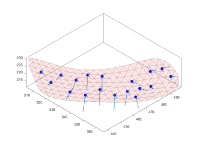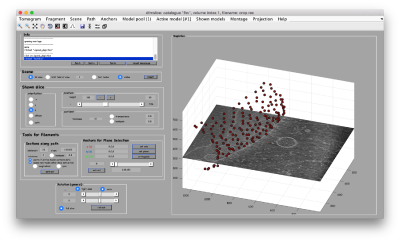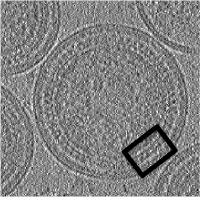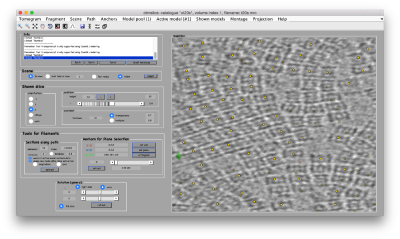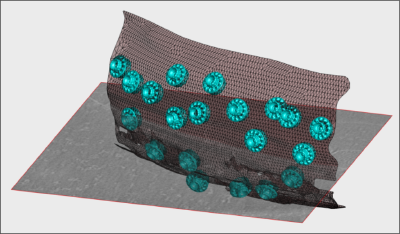Difference between revisions of "San Diego Workshop 2018"
| Line 123: | Line 123: | ||
== Program == | == Program == | ||
| − | + | ||
| + | |||
| + | == Time schedule == | ||
| + | 09:00 Installation on individual laptop | ||
| + | 10:10 Presentation: | ||
| + | Introduction to [http://{{SERVERNAME}}/w/doc/presentations/oxford2017.pptx Dynamo and Subtomogram averaging]''Dynamo''software. | ||
| + | 10:45 Guided Hands-on | ||
| + | Basics of Dynamo: formats and conventions. | ||
| + | 12:00 Lunch | ||
| + | 13:00 Hands on: Starters guide | ||
| + | Basic tools applied on small sized synthetic data | ||
| + | 14:30 Coffee | ||
| + | 15:00 Hands on: Advanced starters guide | ||
| + | Application on FHV viruses on mitochondrial membranes. | ||
| + | 16:30 Demonstration: | ||
| + | Classification through PCA and MRA | ||
| + | 17:00 End of presentations. Participants are welcome to stay and work with own data under guidance of the instructors. | ||
| + | |||
| + | Day 2: | ||
| + | <nowiki>9:00 Geometrical modelling in Dynamo: surfaces and filaments | ||
| + | Application on HIV viral capsids | ||
| + | 10:30 Coffee | ||
| + | 11:00 Classification and automated refinement | ||
| + | 12:30 Lunch | ||
| + | 13:30 Automated particle picking through template matching. | ||
| + | Application on GroEL solutions. | ||
| + | 15:00 Coffee | ||
| + | 15:30 Basics of creation of 3d scenes and movies. | ||
| + | 16:45 Closing remarks | ||
| + | 17:00 End of presentations. Participants are welcome to stay and work with own data under guidance of the instructors. </nowiki> | ||
| + | |||
===General Introduction=== | ===General Introduction=== | ||
Revision as of 14:02, 18 January 2018
This page describes the contents of the practical hands-on sessions of the Dynamo UCSD workshop (29th-30th January 2018).
Contents
Preinstalling the software
Participants are asked to bring their own laptops. We will reserve one hour before the workshop to proceed to installation and troubleshooting on all the individual laptops. However, we strongly encourage participants to install and test the Dynamo software beforehand using the instructions below. Links to the Dynamo version that will be used during the workshop will be updated on the 25th of January.
We suggest students to download, install and test the software before departing for the workshop. Data should also be downloaded beforehand. Also note that you might need admin privileges to complete the steps below. Make sure that you have access to admin credentials on your laptop.
You can use Dynamo with or without Matlab (standalone modus). Both options are fine to follow the contents of the workshop. We advice you to use it under Matlab, at the price of a slightly more complicated installation procedure.
Downloading Dynamo
Download the package in these google links for linux or Mac respectively. After download (~4Gb), proceed to install and test
To install it, first create a folder in your filesystem in an arbitrary location of your choice:
mkdir <path to installation folder>
and untar the downloaded tarball into it:
tar -xf <tar file> -C <path to installation folder>
Testing your standalone installation
Activate your installation to work in standalone modus by typing in a Linux shell the activation script:
source <path to installation>/dynamo_activate_linux_shippedMCR.sh
or correspondingly for Mac:
source <path to installation>/dynamo_activate_mac_shippedMCR.sh
and then, to test the activated installation, just type in the terminal:
dynamo
You should get the standalone Dynamo prompt in your terminal:
Dynamo >
It might take some time till it is operative (between seconds and minutes).
Free license for Matlab
If the standalone installation works, you don't need to install further elements. However, we advice you to preinstall Matlab on your laptop. This makes the work with Dynamo much easier
You can get a trial version of Matlab and install it on your laptop. The license will be valid for 30 days. After installing Matlab, you can download the Dynamo version for your platform.
Testing your Matlab installation
Inside the Matlab shell type:
run <path to installation>/dynamo_activate.m
Virtual machines
If your system does not recognize the libraries provided in your package, you always have the option of installing a Virtual Machine in your system that emulates the Ubuntu distribution of linux. In this environment, Dynamo will run without errors, although the performance of the graphics system will be severely decreased. We recommend to use this device as a last resource.
Download an Ubuntu distribution
The version 16.04.3 of Ubuntu can be download as an iso file here
Download the virtual machine
A virtual machine can be downloaded here. A detailed walkthrough on the diverse steps can be found here
Instructions for Windows users
Windows is not the native development platform of Dynamo. We provide Windows versions of it (tested on Windows 7), but cannot guarantee that they'll work in other Windows systems.
The standalone for Windows will be uploaded in this google drive link .
Activating the Windows standalone
In DOS terminal write:
C:\ <path to the Dynamo installation>\dynamo_activate_windows.bat
then open a Dynamo terminal by typing in the DOS
dynamo
If it doesn't work, type:
set PATH=%PATH%;%MCR_ROOT%\runtime\win64
and then again
C:\ <path to the Dynamo installation>\dynamo_activate_windows.bat .
Preparing your Matlab in Windows
If the standalone fails, a Matlab trial version should be used. Please download it from Mathworks. In order to check if your system has all the libraries needed to run Dynamo, write in the Matlab shell
run <path to installation>/dynamo_activate.m
If the activation fails, you need to compile (i.e. 'mex') some files. These requieres to have a compiler on your system. Write
mex -setup
in the Matlab shell.
Installing a C++ compiler for windows
This will direct you to install a c++ compiler specific for the Matlab-Windows (MinGW-w64). You just need to follow the instructions on screen. Should take less than three minutes.
When the compiler is installed, run
mex -setup
to check that the system recognizes it. Then run dynamo_activate.m again.
Data
Downloading data beforehand may help avoiding waiting time during the workshop.
In Linux:
wget https://wiki.dynamo.biozentrum.unibas.ch/w/doc/data/hiv/v17.rec wget https://wiki.dynamo.biozentrum.unibas.ch/w/doc/data/t20s/t20s.mrc wget https://wiki.dynamo.biozentrum.unibas.ch/w/doc/data/fhv/crop.rec
Program
Time schedule
09:00 Installation on individual laptop 10:10 Presentation:
Introduction to Dynamo and Subtomogram averagingDynamosoftware.
10:45 Guided Hands-on
Basics of Dynamo: formats and conventions.
12:00 Lunch 13:00 Hands on: Starters guide
Basic tools applied on small sized synthetic data
14:30 Coffee 15:00 Hands on: Advanced starters guide
Application on FHV viruses on mitochondrial membranes.
16:30 Demonstration:
Classification through PCA and MRA
17:00 End of presentations. Participants are welcome to stay and work with own data under guidance of the instructors.
Day 2:
9:00 Geometrical modelling in Dynamo: surfaces and filaments
Application on HIV viral capsids
10:30 Coffee
11:00 Classification and automated refinement
12:30 Lunch
13:30 Automated particle picking through template matching.
Application on GroEL solutions.
15:00 Coffee
15:30 Basics of creation of 3d scenes and movies.
16:45 Closing remarks
17:00 End of presentations. Participants are welcome to stay and work with own data under guidance of the instructors.
General Introduction
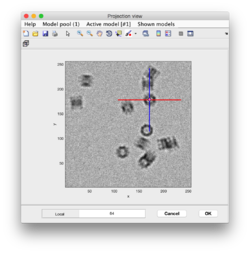
Guided presentation:
- tutorial on basic elements: help, data and metadata formats.
- tutorial on the basic concept in Dynamo alignment: the project.
Working on your own:
- Basic walkthrough: creating a catalogue, picking particles, launching a project.
- Advanced starters guide on a real tomogram. (~2 hours)
- Further work:
Geometric modeling
Short guided presentation:
- tutorial on membrane modeling with dmslice
- Filament models with dtmslice
- Reusing model workflows ( walkthrough)
- Further work: catalogue
Working on your own:
- In the afternoon, after the research talks, we will focus on the extraction of particles from densely packed spherical geometry on HIV viral capsides (~1 hour)
Template matching
Working on your own:
- We will follow this walkthrough for automated identification of proteosomes on a real tomogram through template matching. (~1 hour)
Adaptive bandpass filtering
Working on your own:
- We will follow this walkthrough to create a small synthetic data set that illustrates the principles of adaptive bandpass filtering, a way of conducting a golden standard alignment procedure . (~40 mins)
Classification
Short guided presentation:
- PCA Basic concepts.
advanced subboxing tutorial: combining with PCA and MRA tutorial - Multirefererence Analysis
Basic concepts.
walkthrough (~10 min) - Further work
- Commandline operations with PCA
Creation of 3D scenes
Working on your own:
- Walkthrough on the FHV data set (~1hour)
Further support material.
- Walkthrough on depiction and manipulation of triangulations (synthetic data).
Additional tools
Wednesday afternoon session.
- Subboxing
- motivation slide: extraction of vertices from icosahedral viruses
- Basic subboxing (tutoriall)
- advanced subboxing tutorial: combining with MRA tutorial
- suggested data set: prd1 Capsides (in the folder of isolated particles)
- Manual alignment.
- Exercises
Data sets
Instructions to access the data sets will be updated here.
Exercises
Exercises are scheduled for the last day. Nevertheless, feel free to start them any time during the workshop.
Organizers
- Elizabeth Villa, UCSD
- Daniel Castaño-Díez, BioEM Lab, University of Basel.
Instructors
- Jan Boehning, UCSD.
- Daniel Castaño-Díez, University of Basel.
- Paula Navarro, University of Basel.