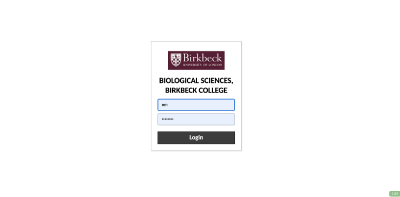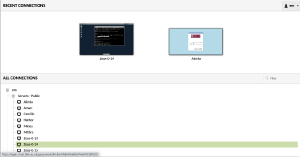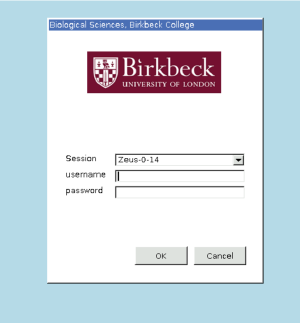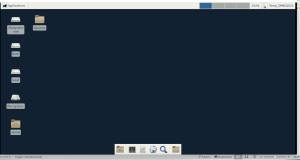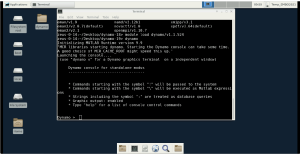Difference between revisions of "EMBO workshop 2021"
| Line 22: | Line 22: | ||
When you select the machine, you will prompted to use your EMBO21 UserID | When you select the machine, you will prompted to use your EMBO21 UserID | ||
[[File:embo_2021_3.png|thumb|center|300px|Entering your personal course credentials.]] | [[File:embo_2021_3.png|thumb|center|300px|Entering your personal course credentials.]] | ||
| − | This should access your virtual | + | This should access your virtual Linux XFCe desktop, which should look like this in your browser |
| − | [[File:embo_2021_4.png|thumb|center|300px| | + | [[File:embo_2021_4.png|thumb|center|300px|Linux XFCe desktop]] |
If you open a terminal (with the terminal icon) you can test by typing | If you open a terminal (with the terminal icon) you can test by typing | ||
Revision as of 10:26, 16 July 2021
These tutorials takes place virtually on the 11th and 13th of September of 2021 (14-18:30), as a part of the EMBO workshop for Image processing in cryoEM
Contents
Tutorials
Connection
Please refer to your course material to access your two sets of credentials.
- A set of credentials to enter Guacamole (the platform for connecting via browser)
- A set of course credentials to enter the actual machines where the course will be done.
Connecting to guacamole
- Go to the direction
https://login.cryst.bbk.ac.uk/guacamole/#/
in your browser. At this stage you should maximise your browser, otherwise you will have visualisation problems when opening Dynamo.
- Enter your Guacamole credentials.
Connecting to your machine
Now you need to select a machine. Please then click on +em and then +Servers - Public and select server Zeus-0-14.
When you select the machine, you will prompted to use your EMBO21 UserID
This should access your virtual Linux XFCe desktop, which should look like this in your browser
If you open a terminal (with the terminal icon) you can test by typing
pwd
that you are in the correct path, which should be:
/d/embo2021/u/emboXX
where XX stands for your actual workshop participant number.
Opening Dynamo
First you load the standalone version of Dynamo:
module load dynamo/v1.1.524
and then it will be available
Dynamic of the course
The course is divided on different modules, described in the time schedule below. Each module is structured in three stages:
- Demostration
- all students are connected to the main room; goals of the module will be explained by an instructor.
- Individual work
- students go the breakout rooms they have been assigned and perform the tasks of the walkthrough in the tutorial.
- an instructor will be assigned to each breakout room.
- Common discussion
- on the last 5 minutes of the module, we come back to the general breakout room for discussion of problems found.
Data location
Each module has one or several walkthroughs. The data of the walkthroughs is sometimes synthetic and created on the fly, and sometimes a data set is necessary. In such cases, the text of walkthrough will point to an on-line location where the data can be downloaded.
During this course, the data will be also available in the filesystem, you will not need to download it.
The general repository for the data is:
/d/embo2021/d/dynamo
Time schedule
This time schedule is tentative
Mock run
| Time | Subject |
| 11:00 | Introduction |
| 11:30 | Starters guide |
Day 1: Tomography
| Time | Subject |
| 14:00 | Introduction |
| 14:30 | Tilt series alignment: manually |
| 15:00 | Tilt series alignment: GUI |
| 15:30 | Tilt series alignment: command line |
| 16:00 | Break |
| 16:30 | Models: catalogue system |
| 17:00 | Models: helical symmetry |
| 17:30 | Models: vesicles and surfaces |
| 18:00 | Template matching |
Day 2: Subtomogram averaging
| Time | Subject |
| 14:00 | Introduction |
| 14:30 | Getting started: synthetic thermosomes |
| 15:30 | Advanced tutorial: FHV |
| 16:00 | Break |
| 16:30 | FHV: continuation |
| 17:00 | Seed oversampling |
| 18:00 | High resolution pipelines |
| 18:20 | Closing remarks |
Contents
Alignment of tilt series
We will align the same tilt series tilt series with three different approaches.
The data is available at:
/d/embo2021/d/dynamo/
Manual alignment of tilt series
We will click manually on the gold beads of our test tilt series Walkthrough on manual marker clicking
Automated alignment of tilt series through the GUI
Walkthrough on GUI based tilt series alignment
Automated alignment of tilt series through the command line
Walkthrough on command line based tilt series alignment
Models
Catalogues
Helical models
Vesicle and surface models
tutorial on membrane modeling with dmslice
Reusing models
Reusing model workflows ( walkthrough)
Template matching
walkthrough for automated identification of proteosomes on a real tomogram through template matching. (~1 hour)
The data is available at:
/d/embo2021/d/dynamo/t20s.mrc
Subtomogram averaging
Introduction
Guided presentation:
- Basic Dynamo jargon
- tutorial on basic elements: help, data and metadata formats.
- tutorial on the basic concept in Dynamo alignment: the project.
Working on your own:
Basic walkthrough: creating a catalogue, picking particles, launching a project.
Advanced starters guide
Complete the advanced starters guide (~2 hours) The data can be found in
/d/embo2021/d/dynamo/crop.rec
To use chimera path you need in the tutorial is
TBI
Seed oversampling
Tutorial from densely packed spherical geometry (~1 hour). The data is available at:
/d/embo2021/d/dynamo/v17.rec
High resolution pipelines
VLPs
Exercise to train a realistic case including all processing steps from catalogue creation to final structure using a reduced dataset. Start with the exercise and refer to the complete walkthrough for guidance or the solution.
Interconnectivity tools
Alister: Not a tutorial per se: this is a presentation on a set of tools to interconnect Dynamo, M and other software.
A set of tools have been developed which provide a means to use the geometrical tools and alignment projects from Dynamo with data preprocessed in Warp. These tools mean that particle picking and alignment can be performed in Dynamo prior to multi-particle refinement in M.