Difference between revisions of "Installation"
| (9 intermediate revisions by the same user not shown) | |||
| Line 12: | Line 12: | ||
In general, you can install it to a different folder through the flag <tt>-C</tt> | In general, you can install it to a different folder through the flag <tt>-C</tt> | ||
| − | <tt>tar -xf <absolute path | + | <tt>tar -xf <absolute path to tar file> -C <DYNAMO_ROOT></tt> |
A general guide for installation can be found in the text file README.txt generated in the <tt>DYNAMO_ROOT</tt> folder. | A general guide for installation can be found in the text file README.txt generated in the <tt>DYNAMO_ROOT</tt> folder. | ||
| Line 33: | Line 33: | ||
After starting Matlab in a Linux or Mac machine, type inside the Matlab window: | After starting Matlab in a Linux or Mac machine, type inside the Matlab window: | ||
| − | <tt>run <DYNAMO_ROOT>/dynamo_activate.m</tt> | + | <tt>run <DYNAMO_ROOT>/dynamo_activate.m</tt> |
This should work out of the box in Linux. ''Dynamo'' is now activated and the Matlab shell will recognize any ''Dynamo'' command. You can type for instance: | This should work out of the box in Linux. ''Dynamo'' is now activated and the Matlab shell will recognize any ''Dynamo'' command. You can type for instance: | ||
| − | <tt>dynamo;</tt> | + | <tt>dynamo;</tt> |
to see the general menu of options. | to see the general menu of options. | ||
| Line 48: | Line 48: | ||
In a system shell, execute: | In a system shell, execute: | ||
| − | <tt>source <DYNAMO_ROOT>/dynamo_activate_linux_with_shippedMRC.sh</tt> | + | <tt>source <DYNAMO_ROOT>/dynamo_activate_linux_with_shippedMRC.sh</tt> |
This shell is "activated" and can then be used to run [[alignment project]]s or to initiate an interactive session using the ''Dynamo'' [[Dynamo console|console]]. For this, you can just type: | This shell is "activated" and can then be used to run [[alignment project]]s or to initiate an interactive session using the ''Dynamo'' [[Dynamo console|console]]. For this, you can just type: | ||
| − | <tt>dynamo | + | <tt>dynamo </tt> |
on a shell and be patient: the first time a shell initiates a ''Dynamo'' process, it can takes several minutes. New invocations to the MCR libraries will be much faster, and commands inside the opened ''Dynamo'' session will run immediately. | on a shell and be patient: the first time a shell initiates a ''Dynamo'' process, it can takes several minutes. New invocations to the MCR libraries will be much faster, and commands inside the opened ''Dynamo'' session will run immediately. | ||
| + | {{Technicality}} | ||
| − | |||
''Dynamo'' is distributed with a version of the free Matlab [[MCR libraries]], that's why the package is 2Gb... If you detect strange graphical behaviour on your system, you might want to use your own installation of the MCR. In such cases, you can activate ''Dynamo'' with | ''Dynamo'' is distributed with a version of the free Matlab [[MCR libraries]], that's why the package is 2Gb... If you detect strange graphical behaviour on your system, you might want to use your own installation of the MCR. In such cases, you can activate ''Dynamo'' with | ||
| − | <tt>source <DYNAMO_ROOT>/dynamo_activate_linux.sh</tt> | + | <tt>source <DYNAMO_ROOT>/dynamo_activate_linux.sh</tt> |
If you use your own MCR libraries, you should also make certain that the {{t|$LD_LIBRARY_PATH}} environment variable is correctly set to include all the elements of your MCR installation. Also, you need to make certain that you are using the [[Download Dynamo|same MCR version]] used by us during compilation time]. | If you use your own MCR libraries, you should also make certain that the {{t|$LD_LIBRARY_PATH}} environment variable is correctly set to include all the elements of your MCR installation. Also, you need to make certain that you are using the [[Download Dynamo|same MCR version]] used by us during compilation time]. | ||
| + | [[File:activation_standalone.png|thumb|center|600px| Screenshot of a successful activation of the ''Dynamo'' [[standalone]]]] | ||
| + | |||
| + | == Installing the GPU tools == | ||
| + | |||
| + | The GPU functionalities are installed separately using [[GPU#Installation| these instructions]]. | ||
| − | + | Prerequisites on your system: | |
| + | * A CUDA Toolkit of version 7.5 or higher. | ||
| + | * A CUDA driver compatible with your actual GPU device. | ||
Latest revision as of 14:01, 22 June 2018
Dynamo is distributed as a .tar package. After download, choose a location in your file system, which we will call DYNAMO_ROOT in this page.
Got to that location, i.e.
cd <DYNAMO_ROOT>
and untar the tar file with:
tar -xf dynamo-v-1.1.157_MCR-9.0.0_GLNXA64.tar
In general, you can install it to a different folder through the flag -C
tar -xf <absolute path to tar file> -C <DYNAMO_ROOT>
A general guide for installation can be found in the text file README.txt generated in the DYNAMO_ROOT folder.
The steps in this article are referred to the installation of Dynamo on a single machine with one or several CPUs. Please, note that further steps are needed for installation on GPU and/or a parallel cluster.
Contents
Supported platforms
Linux
The distributed tar package should work out of the box, and be able to be run inside Matlab or as standalone executable.
Mac
The distributed tar package can be used under Matlab. The standalone versions for Mac in the Downloads area are not frequently updated.
Windows
Currently we do not offer support for windows.
Activating Dynamo in Matlab
After starting Matlab in a Linux or Mac machine, type inside the Matlab window:
run <DYNAMO_ROOT>/dynamo_activate.m
This should work out of the box in Linux. Dynamo is now activated and the Matlab shell will recognize any Dynamo command. You can type for instance:
dynamo;
to see the general menu of options.
On a Mac
Dynamo will try to recompile part of its code in your Mac. This means that you need to have XCode installed (currently not a default setting in Apple computers!).
Activating Dynamo as standalone program
In a system shell, execute:
source <DYNAMO_ROOT>/dynamo_activate_linux_with_shippedMRC.sh
This shell is "activated" and can then be used to run alignment projects or to initiate an interactive session using the Dynamo console. For this, you can just type:
dynamo
on a shell and be patient: the first time a shell initiates a Dynamo process, it can takes several minutes. New invocations to the MCR libraries will be much faster, and commands inside the opened Dynamo session will run immediately.
Technical information
Dynamo is distributed with a version of the free Matlab MCR libraries, that's why the package is 2Gb... If you detect strange graphical behaviour on your system, you might want to use your own installation of the MCR. In such cases, you can activate Dynamo with
source <DYNAMO_ROOT>/dynamo_activate_linux.sh
If you use your own MCR libraries, you should also make certain that the $LD_LIBRARY_PATH environment variable is correctly set to include all the elements of your MCR installation. Also, you need to make certain that you are using the same MCR version used by us during compilation time].
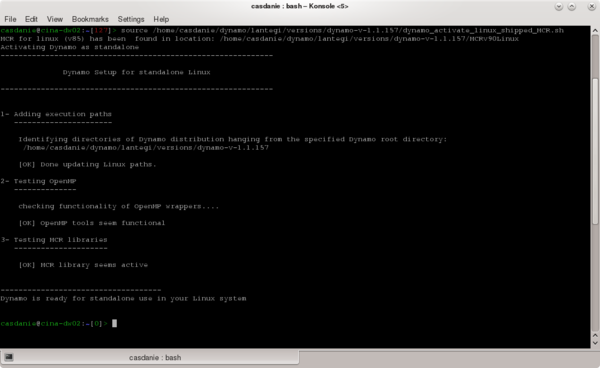
Installing the GPU tools
The GPU functionalities are installed separately using these instructions.
Prerequisites on your system:
- A CUDA Toolkit of version 7.5 or higher.
- A CUDA driver compatible with your actual GPU device.