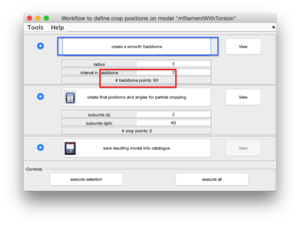Difference between revisions of "Walkthrough model worfklow reuse"
| Line 1: | Line 1: | ||
This walkthrough shows how to reuse the geometric computations performed on a single model onto a larger set of models. | This walkthrough shows how to reuse the geometric computations performed on a single model onto a larger set of models. | ||
| − | We can use a [[Synthetic catalogue with filaments | synthetic tomogram ]] containing different tubular structures. | + | We can use a [[Synthetic catalogue with filaments | synthetic tomogram ]] containing different tubular structures. In this catalogue, we open the tomogram with <tt>dtmslice</tt>, and then define a filament model following the [[Filament Model#Input stage | usual procedure]], so that we end up with a single model containing a set on <tt>points</tt>. |
| + | |||
| + | We will now define a workflow, i.e., a method of converting <tt>points</tt> into <tt>crop_points</tt>. | ||
| + | |||
| + | We open the workflow editor of the active model, and start operating the steps, checking graphically the result of each parameter selection. We create first a backbone, selecting the interval between backbone elements. | ||
| + | |||
| + | [[File:ReuseWorkflowBackboneSelect.png|thumb|center|300px|Creation of the backbone]] | ||
| + | |||
| + | And check how the results looks like. | ||
| + | |||
| + | {|style="margin: 0 auto;" | ||
| + | | [[File:.ReuseWorkflowBackbonePlotOrderpng|thumb|upright|400px|XXXXXXX]] | ||
| + | | [[File:.ReuseWorkflowBackbonePlotOrder|thumb|upright|400px|XXXXXXX]] | ||
| + | |} | ||
| + | |||
| + | We then proceed for the next step: selection of the interval (in pixels) between two consecutive crop points. | ||
Revision as of 06:08, 17 August 2016
This walkthrough shows how to reuse the geometric computations performed on a single model onto a larger set of models.
We can use a synthetic tomogram containing different tubular structures. In this catalogue, we open the tomogram with dtmslice, and then define a filament model following the usual procedure, so that we end up with a single model containing a set on points.
We will now define a workflow, i.e., a method of converting points into crop_points.
We open the workflow editor of the active model, and start operating the steps, checking graphically the result of each parameter selection. We create first a backbone, selecting the interval between backbone elements.
And check how the results looks like.
We then proceed for the next step: selection of the interval (in pixels) between two consecutive crop points.