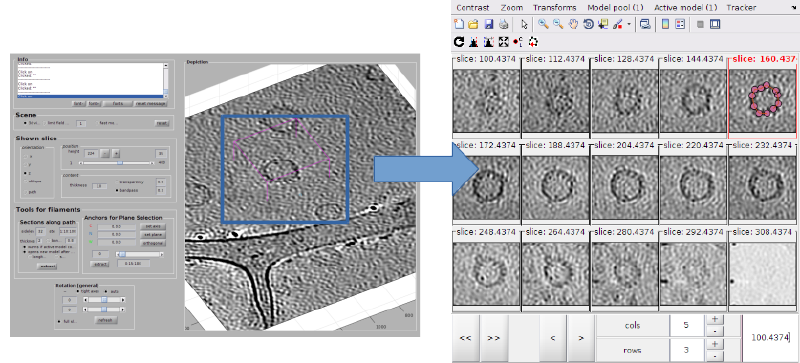Montage viewer
The montage viewer is a GUI that shows simultaneously several z-slices of a volume or volume region..The most usual application of the montage viewer is for the annotation of membrane models, as explained in this walkthrough.
Contents
Montage view GUI
The montage viewer works as a sliding window on a number of z-levels. When the montage viewer is invoked, the user selects the separation of the z-levels, which will stay constant during a session of the GUI.
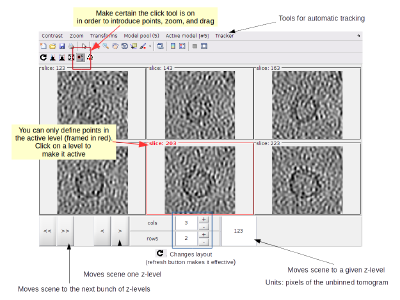 dtmslice Basic controls in the montage viewer GUI |
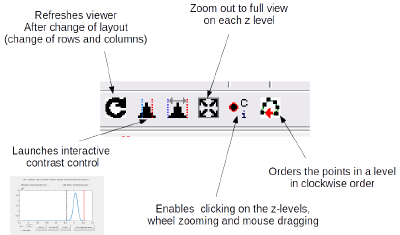 dtmslice Toolbar controls in the montage viewer GUI |
Selected frame
The frame in red is the z-level where you can add points to the model currently active in the model pool. Clicking on a frame label or secondary clicking on an image will activate the corresponding label.
Mouse and click controls
Controls are available if:
- there is an active model defined, and.
- the clicker icon in the toolbar is pressed
In this case, the controls are
- [main click on image] : adds point to active model
- [secondary click on point] : menu of options on a model.
- [secondary click on image] : activates the z-lebel.
- [mouse wheel] : zoom in and out
- [keep secondary click pressed + mouse movement] : drag scene.
- [d] : delete closest point to cursor
- [m] move closes point to cursor position
- [backspace] delete last added point
Invoking the montage viewer
From dtmslice
A montage can be opened through the [Montage] option in the menu (for the full scene), or creating a box ([v]), reshaping it and then secondary clicking on it.
From the Catalogue GUI
Secondary click on tomogram names in the dcm GUI will allow to open montages directly on them without previous access to dtmslice
From the command line
This functionality is not yet released.