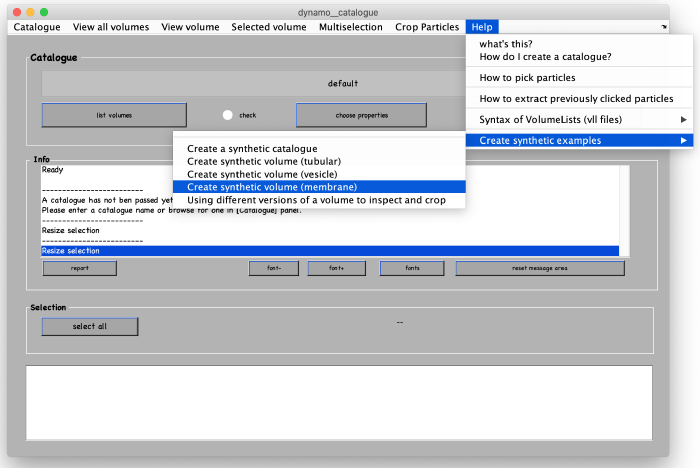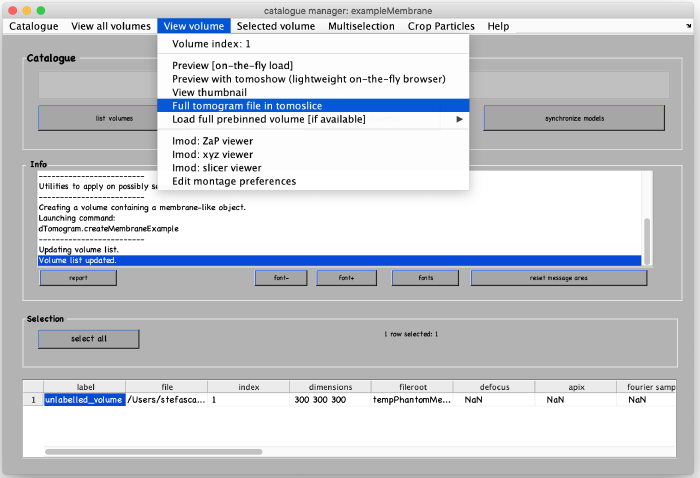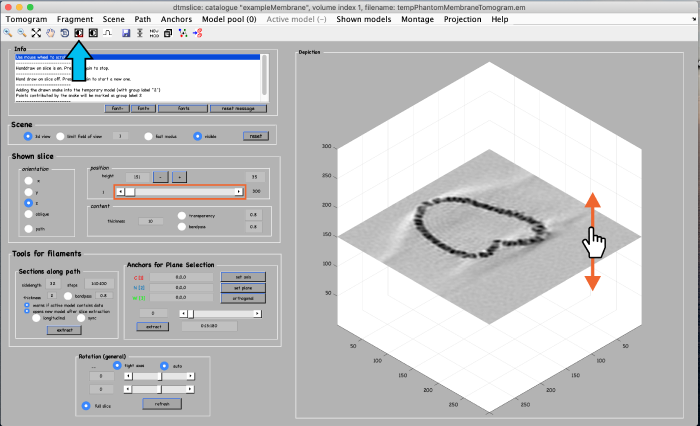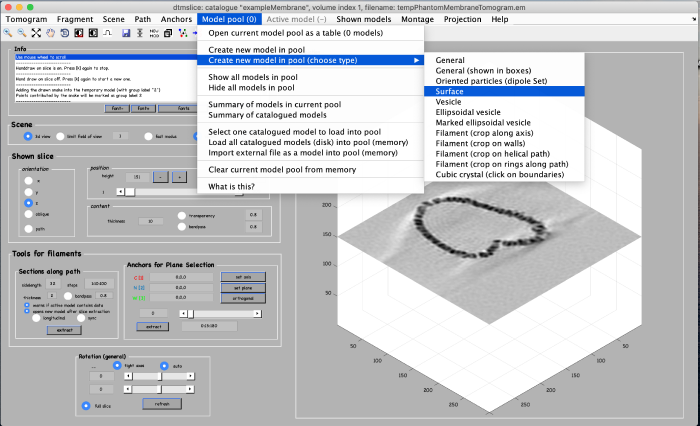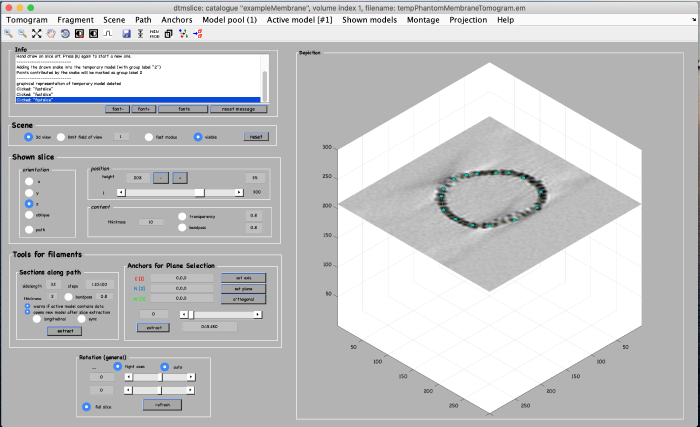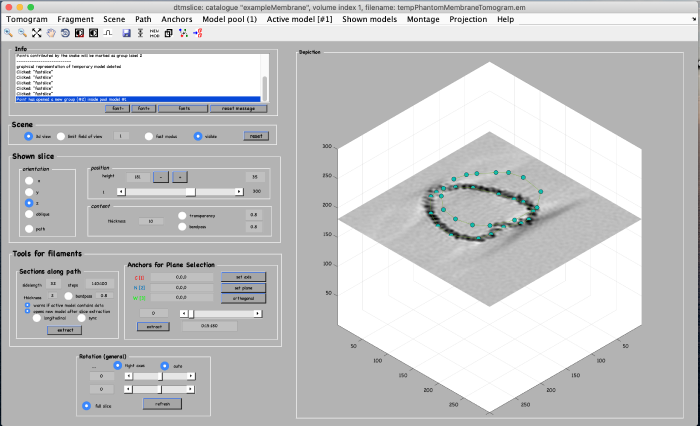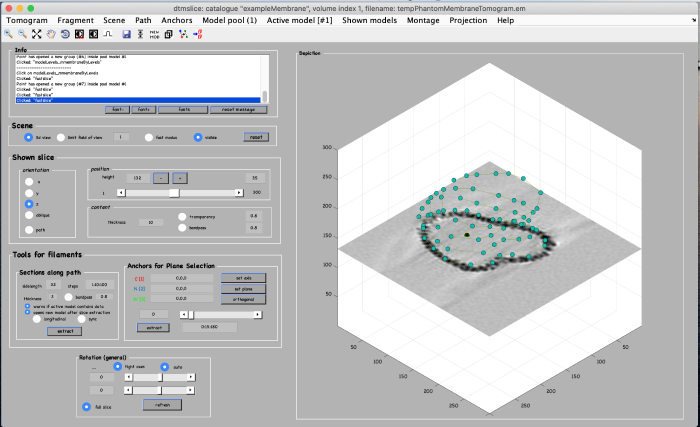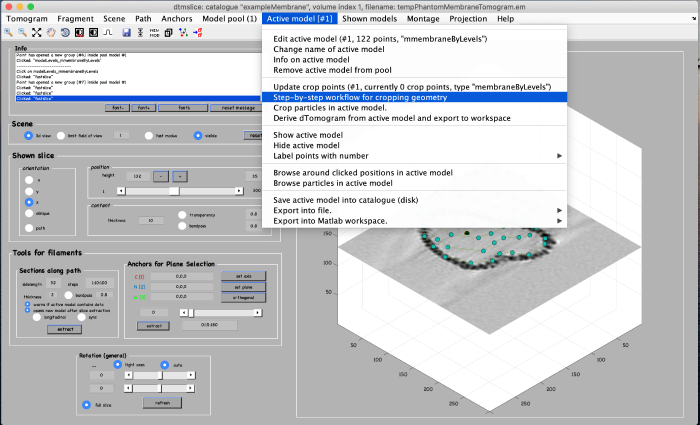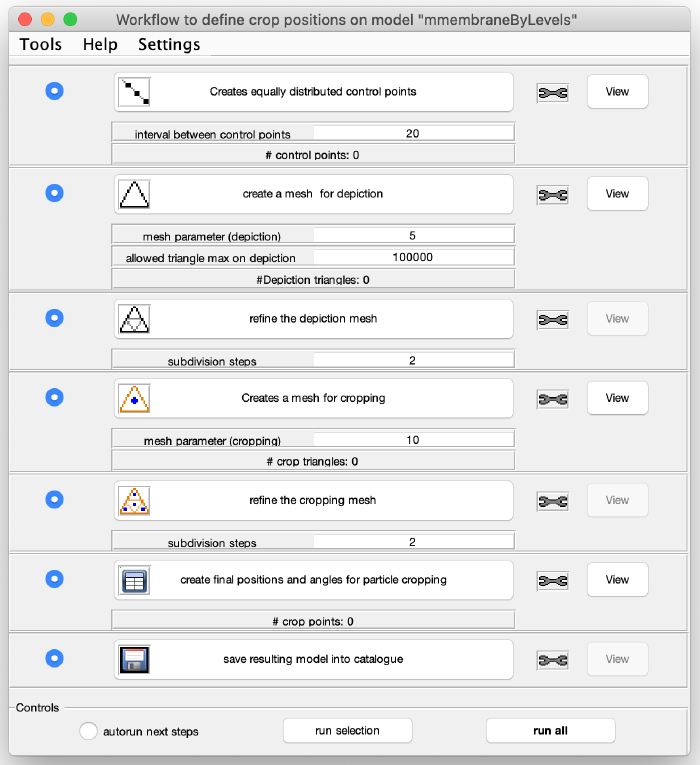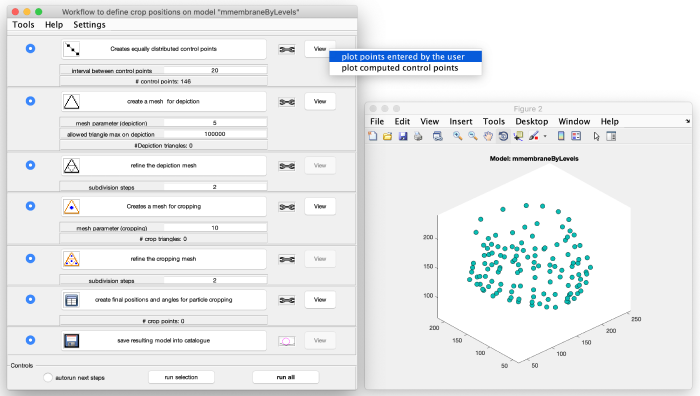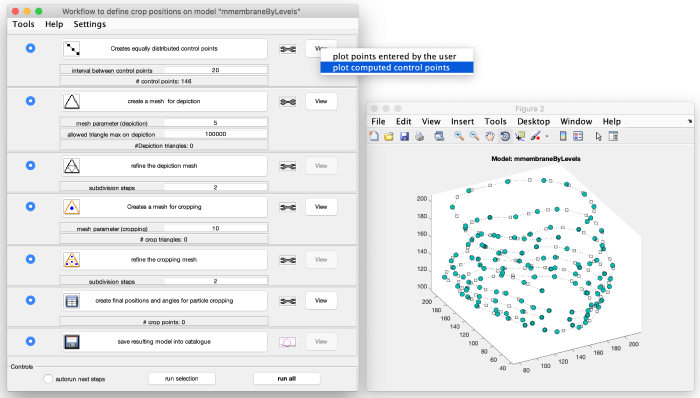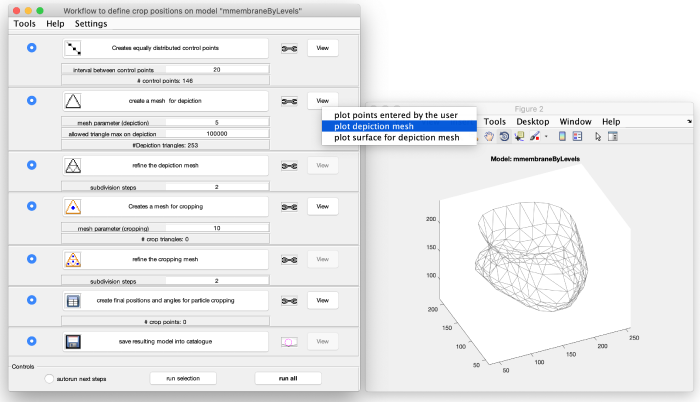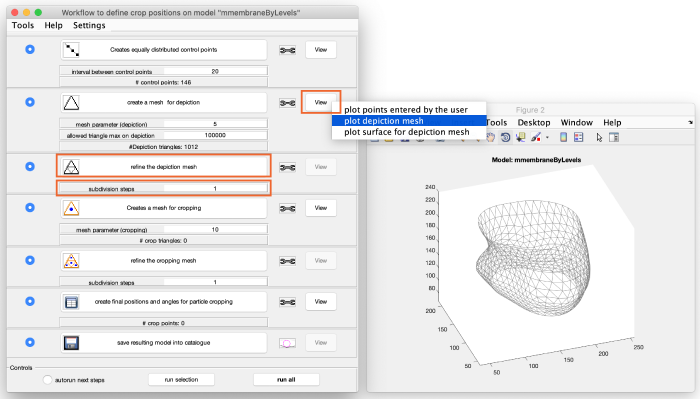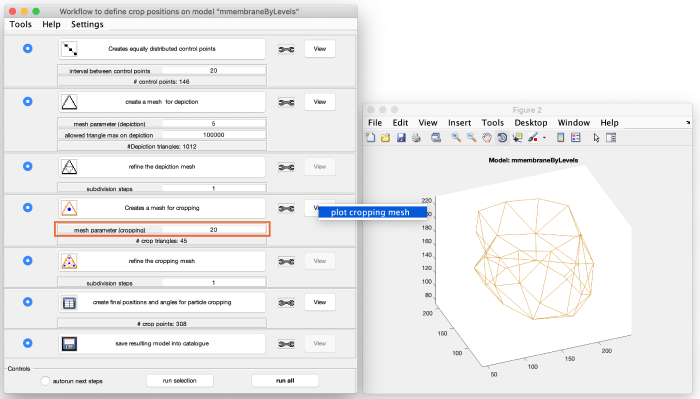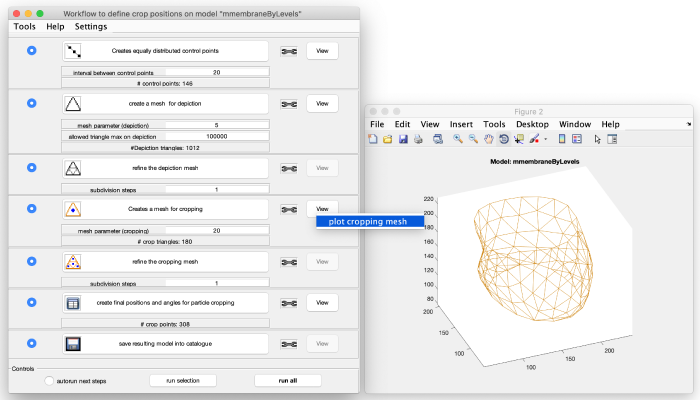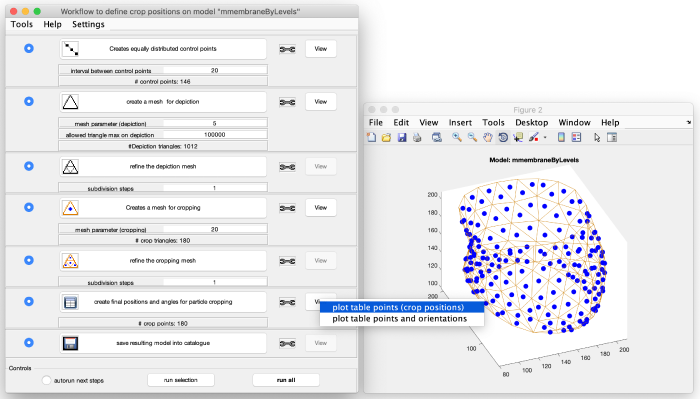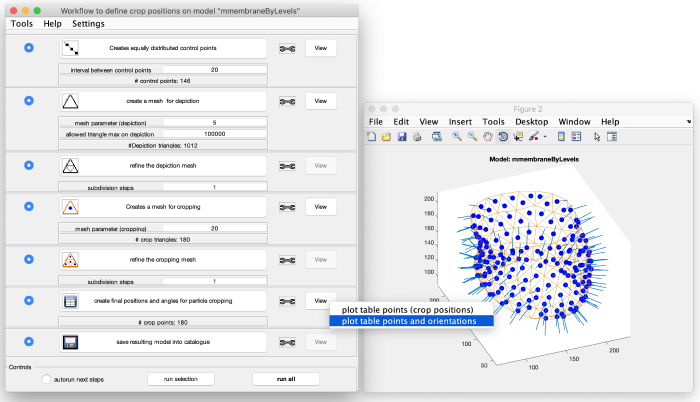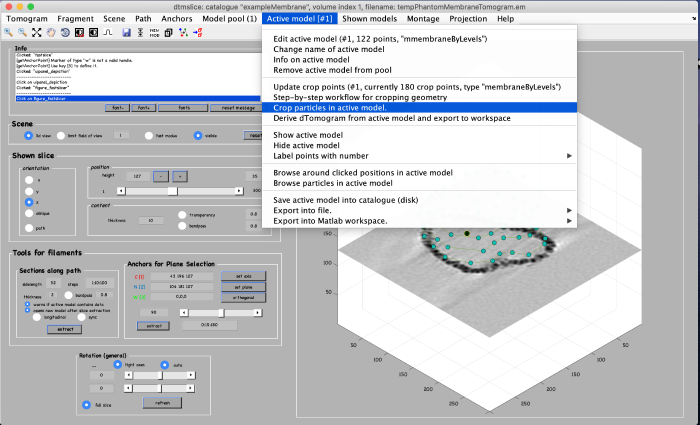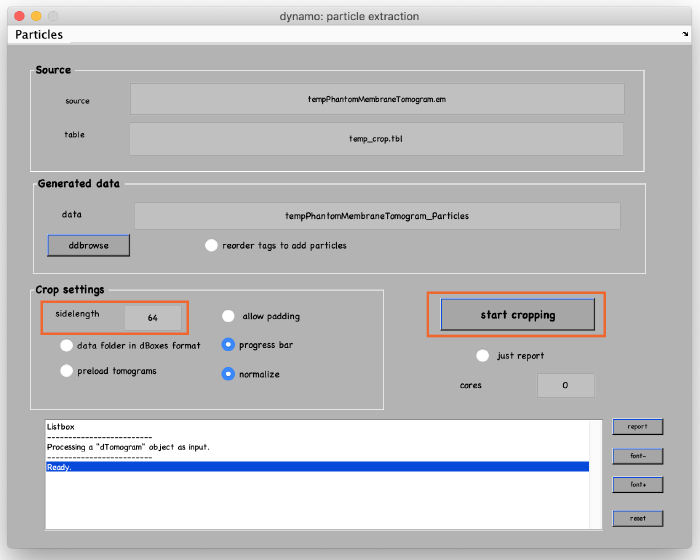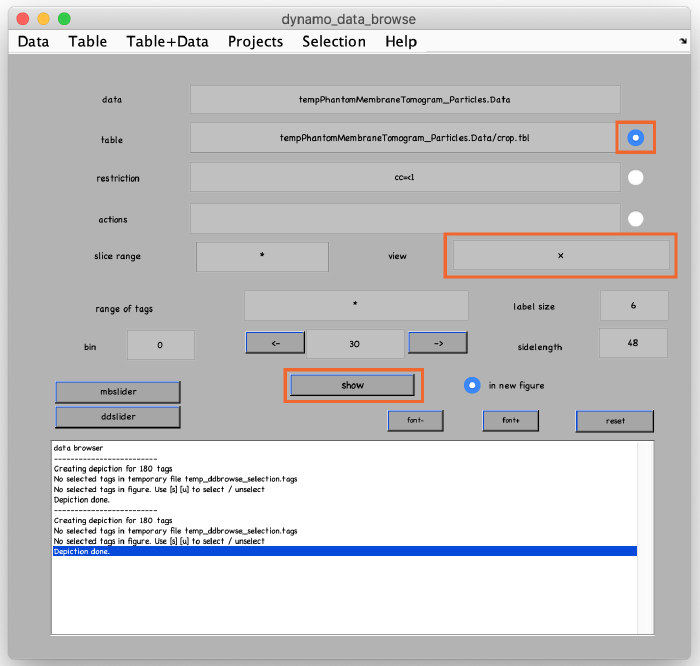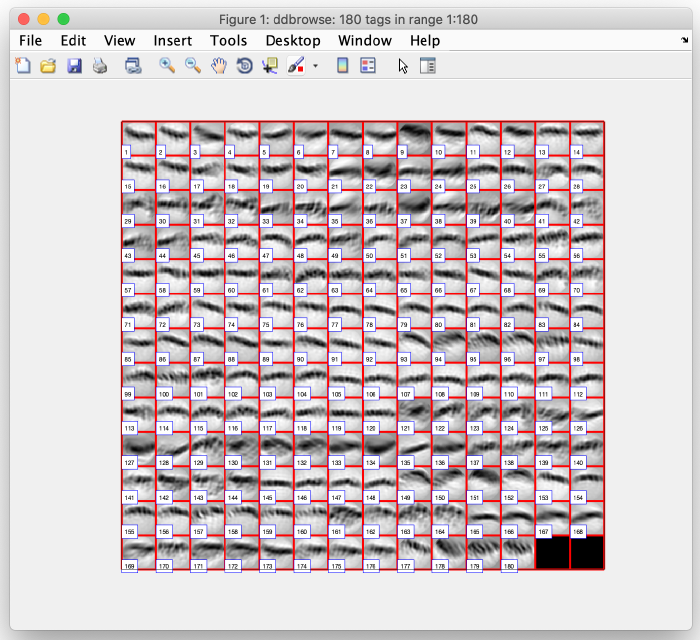Walkthrough on membrane models
This walkthrough is a step-by-step guide that teaches how to extract subtomograms from structures with large surfaces (e.g., membranes) using the Dynamo surface models.
Data
We are going to demonstrate the basic ideas and tools on a synthetic dataset. This data is already available in the catalogue manager. It can be accessed by first opening the catalogue manager using the command:
dcm
After the catalogue manager opens, we create the synthetic tomogram that includes a large surface (membrane) in the following way:
A new tomogram entry appears in the catalogue manager. Any further annotations (models) to the tomogram will be linked to this entry. Select the entry and open it:
A tomogram viewer opens. You might need to adjust the contrast (blue arrow). To move through the tomogram slices, you can either use the mouse wheel, click and drag the tomogram slice up and down (orange arrows), or move the position control left and right (orange box).
Manual annotation
The annotation of the membrane surface is done within a so called model. We open a new model of type surface as follows:
We now add manually add model points along the surface of the membrane. To do that, first move the slice up to a high z height. Then place the mouse cursor on the membrane and press the key [c] on your keyboard. This adds a new model point. Continue adding model points as shown below. Use the right-click to delete points if needed. Note: A known bug may cause the clicked points to be generated slightly displaced from the mouse cursor. Maximize the window of the tomogram viewer to get rid of this effect.
Move the slice down a bit and continue adding points on this new height as shown below:
Repeat this procedure for the full structure until you get something similar to the results shown below:
We now need to define where is the "inside" of the structure. Move the slice somewhere in the middle, place your mouse cursor in the center of the structure and press the key combination of [shift]+[c]: