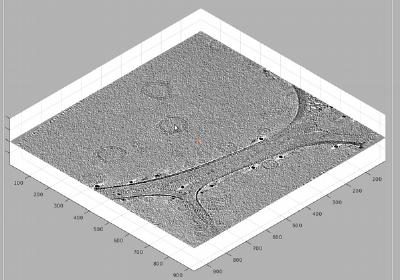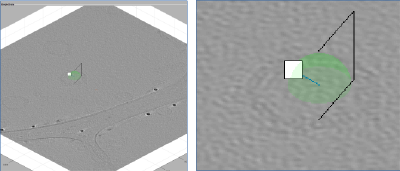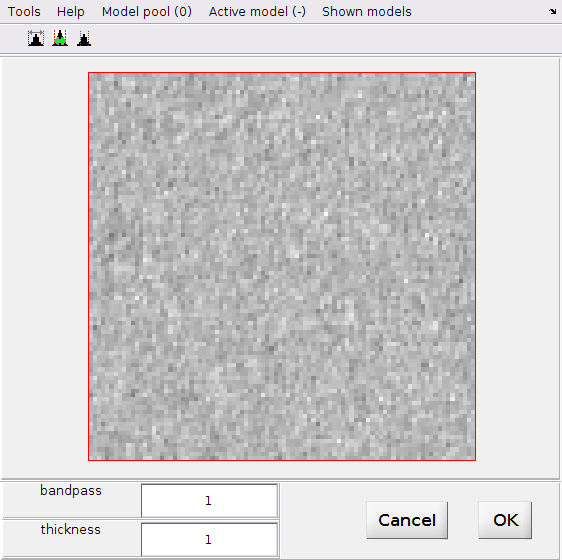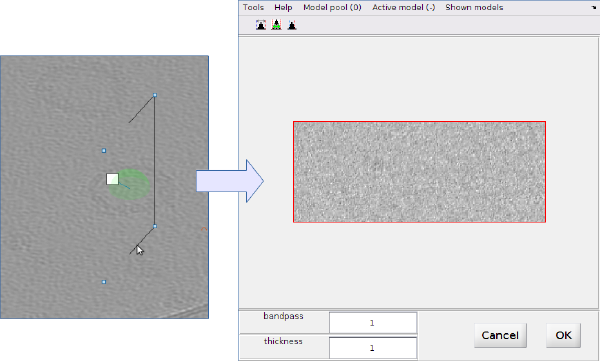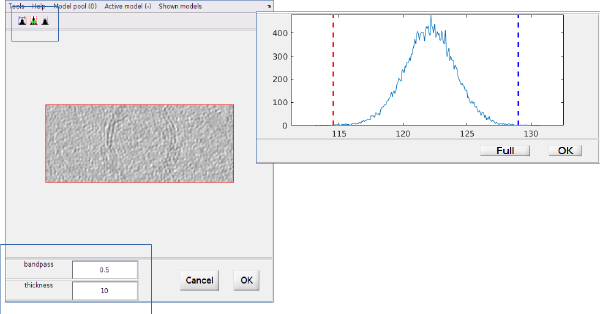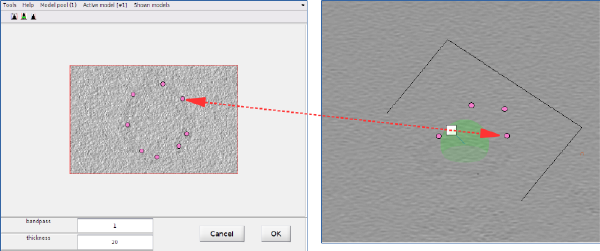Oblique slices in tomoslice
This is a walkthrough on the use of the rotation frames inside the tomogram browser dtmslice
The rotation frame can be created selecting a spot with the mouse in the main scene and pressing on the key k
The square point at the end of the normal is interactive and can be used to rotate and drag the frame:
Rotation: move the mouse while keeping the main mouse button pressed. Shift: move the mouse while keeping the main button and the [shift] key pressed. Secondary click on the square control point: opens a menu of options.
A further GUI will appear: the oblique view GUI associated to the rotating frame.
The size of the GUI corresponds to the length of the frame. This can be changed in tomoslice by dragging any side with the mouse. No key pressed: moves only the clicked segment Shift pressed: keeps the frame segment lengths to proportion 1:1 shift + control pressed: elongates the frame in a given direction (moves simultaneously horizontal or vertical segments)
In the oblique view GUI you can select contrast setting, bandpass (in Nyqusit frecuency) and number of projectd slices.
The image shown in the oblique view will include any models visible in the field of view of the rotation frame. The models in the model pool can be accessed with the same menus also available in the main dtmslice window for model and catalogue management. In particular, we can create a new model:
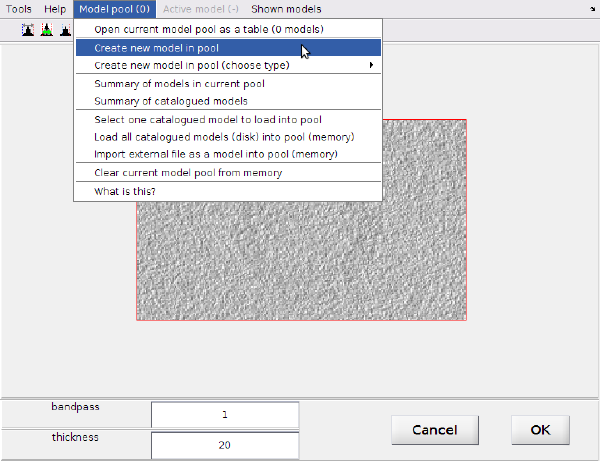
In the oblique view GUI you have some tools for annotating models: [main click]: adds a point to the active model [c] adds a point to the active model [backspace] : deletes the last clicked point in the current model.