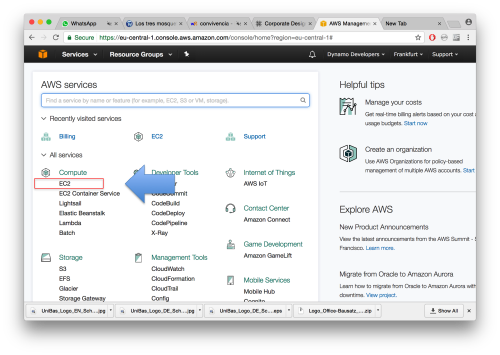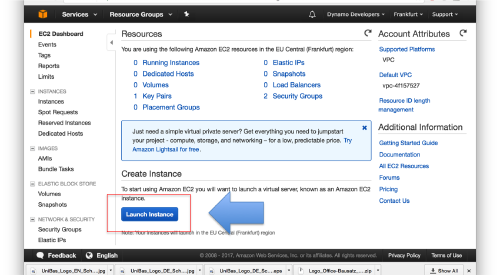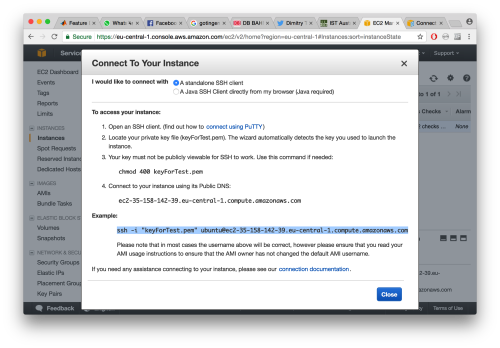Difference between revisions of "Dynamo in Amazon EC2"
| Line 55: | Line 55: | ||
<tt>tar -xf <Dynamo tar file> -C /home/ubuntu/dynamo </tt> | <tt>tar -xf <Dynamo tar file> -C /home/ubuntu/dynamo </tt> | ||
| − | You need to make an extra couple of adjustments on your terminal. | + | You need to make an extra couple of adjustments on your terminal. The AMI provided by envidia needs to be able to talk to the Matlab libraries provided by your ''Dynamo'' tar. |
| + | |||
| + | <tt>sudo yum install -y libXt </tt> | ||
| + | |||
| + | Now you are ready to go. This terminal will be able to run ''Dynamo'' projects in the usual way. | ||
Revision as of 11:51, 21 September 2017
We are preparing a release of Dynamo for the EC2 cloud computing service. This will allow users without access to a graphic accelerator to use Dynamo on a powerful GPU in the cloud, paying only for the actually used computing time, and avoid the purchase, installation and maintenance of special hardware.
The Dynamo AMI itself can be used free of charge and needs no additional license. It delivers a tested installation of all needed software (Dynamo, CUDA, MCR libraries), ready for immediate use upon connection to your account.
Feel free to contact us if you want to be a beta tester.
Contents
Creating an account
We will post here a walkthrough for the creation of an user account in the Amazon EC2.
Configuring an instance
Your instance will be built on the top of a CUDA7.5 for Ubuntu instance. You can find it in the Amazon Marketplace.
Launching an instance
The bottom of the popup window tells you how to connect to the instance on later point. However, the information is not totally correct, as the user name you need to use is ec2-user. This information can be consulted [in the documentation provided by Amazon]
Connecting to the instance
Once your instance is running, you can connect to it through an ssh terminal. Typically, you need to include the key file generated in the moment of launching the instance. Remember that you 'need to ensurer that your key is not publicly viewable through chmod
chmod 400 myKey.pem
Then you can connect to your instance of the NVIDIA AMI
ssh -i "myKey.pem" ec2-user@<instance public DNS>
Here, the instance location should look something like ec2-52-214-203-126.eu-west-1.compute.amazonaws.com
Running Dynamo projects
We will post here a walkthrough for the use of your account.
Copying Dynamo
In your local machine:
scp -i "keyFile.pem" <your Dynamo tar> <your amazon instance>:/home/ubuntu/
Setting the terminal
Then, you can ssh to your EC2 terminal. There, you still need to operate a couple of adjustments:
mkdir dynamo
tar -xf <Dynamo tar file> -C /home/ubuntu/dynamo
You need to make an extra couple of adjustments on your terminal. The AMI provided by envidia needs to be able to talk to the Matlab libraries provided by your Dynamo tar.
sudo yum install -y libXt
Now you are ready to go. This terminal will be able to run Dynamo projects in the usual way.