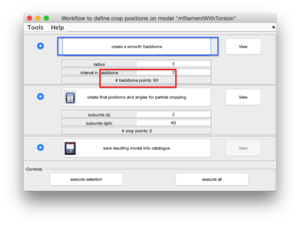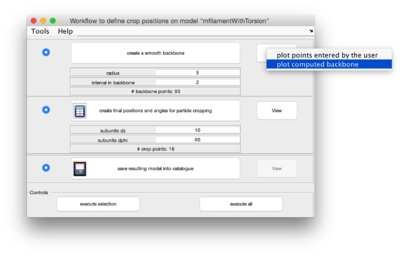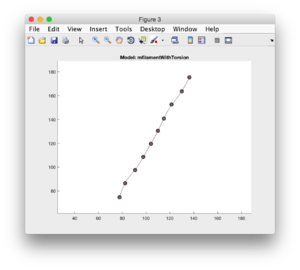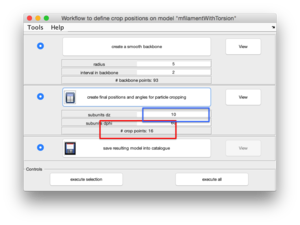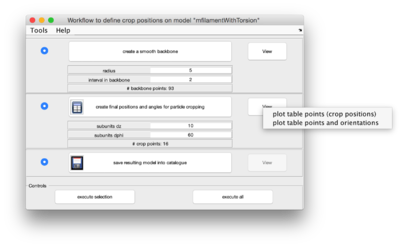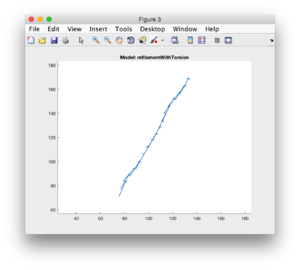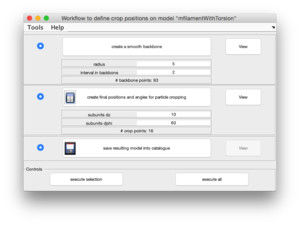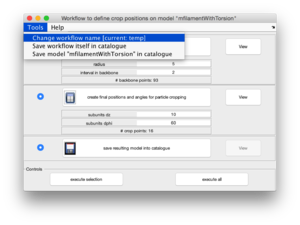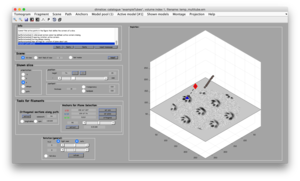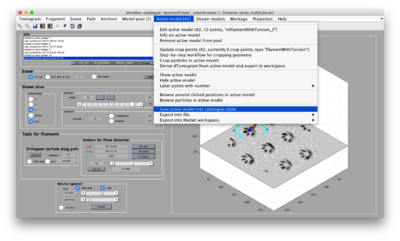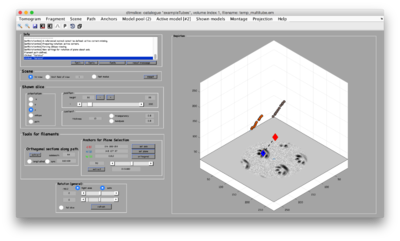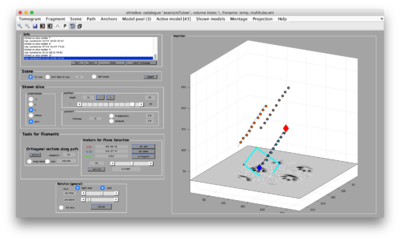Difference between revisions of "Walkthrough model worfklow reuse"
| Line 44: | Line 44: | ||
{|style="margin: 0 auto;" | {|style="margin: 0 auto;" | ||
| [[File:modelReuseFilament2Points.png|thumb|upright|400px| ]] | | [[File:modelReuseFilament2Points.png|thumb|upright|400px| ]] | ||
| − | | [[File:modelReuseFilament2Save.png|thumb|upright| | + | | [[File:modelReuseFilament2Save.png|thumb|upright|400px| ]] |
|} | |} | ||
| Line 51: | Line 51: | ||
{|style="margin: 0 auto;" | {|style="margin: 0 auto;" | ||
| [[File:modelReuseFilament3.png|thumb|upright|400px| ]] | | [[File:modelReuseFilament3.png|thumb|upright|400px| ]] | ||
| − | | [[File:modelReuseFilament3Points.png|thumb|upright| | + | | [[File:modelReuseFilament3Points.png|thumb|upright|400px|three filament models ]] |
|} | |} | ||
Revision as of 05:36, 17 August 2016
This walkthrough shows how to reuse the geometric computations performed on a single model onto a larger set of models.
We can use a synthetic tomogram containing different tubular structures. In this catalogue, we open the tomogram with dtmslice, and then define a filament model following the usual procedure, so that we end up with a single model containing a set on points.
We will now define a workflow, i.e., a method of converting points into crop_points.
We open the workflow editor of the active model, and start operating the steps, checking graphically the result of each parameter selection. We create first a backbone, selecting the interval between backbone elements.
And check how the results looks like:
We then proceed for the next step: selection of the interval (in pixels) between two consecutive crop points.
And check again the results:
... not forgetting to save the model into the catalogue. The model will contain the generated crop_points and also the parameter values used to generate them.
Now can save the workflow itself, probably providing first a different name than the default.
.
Once the workflow defined on the first model is defined we can move to a different filament and pick its extremal points with controls [1] and [2]:
and then define a new filament model, and click on their points. But in this case, afterwards we save the model without further edition
and move to the generation of a further filament model