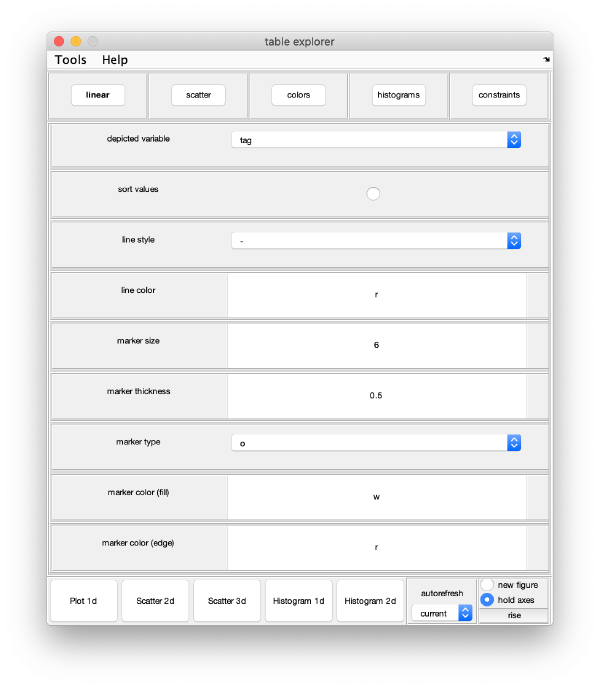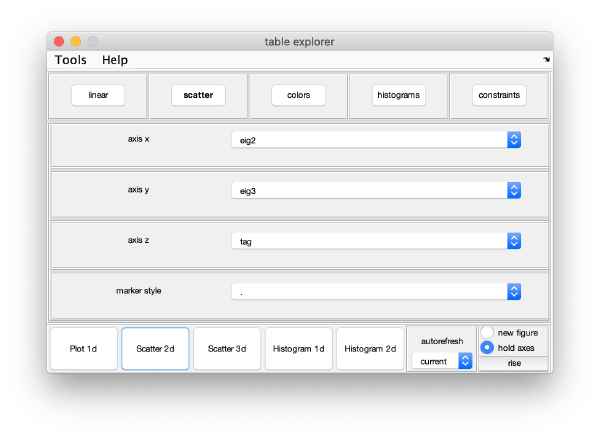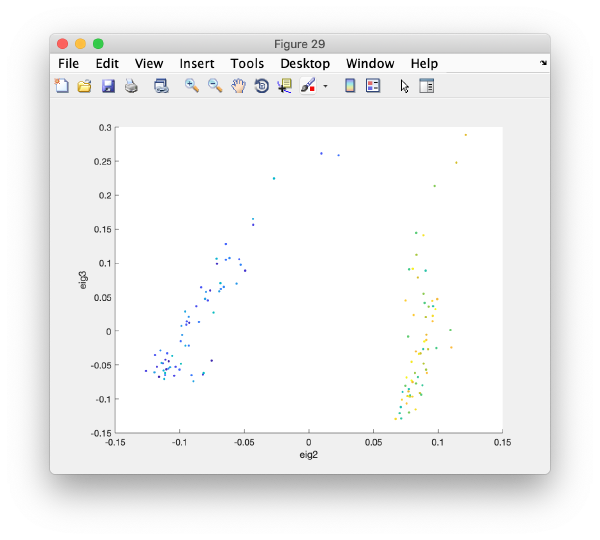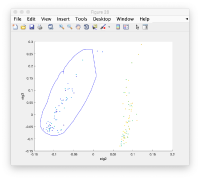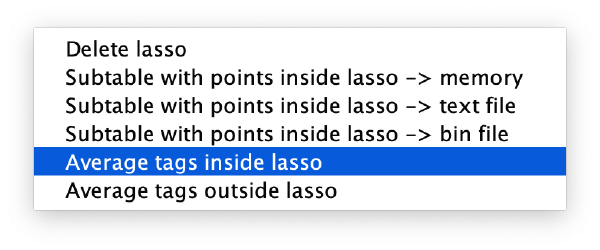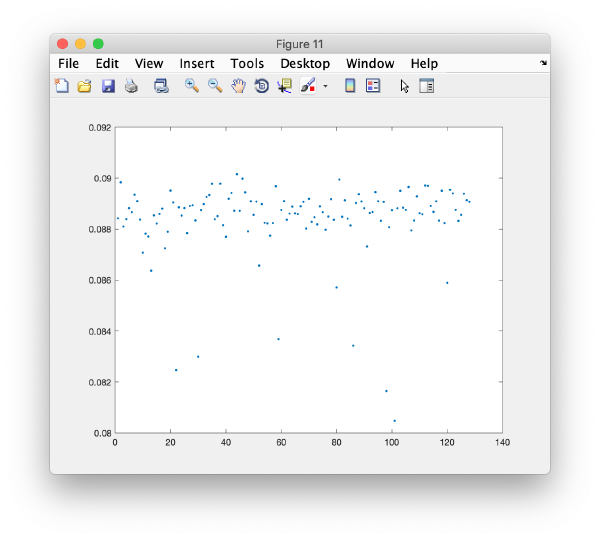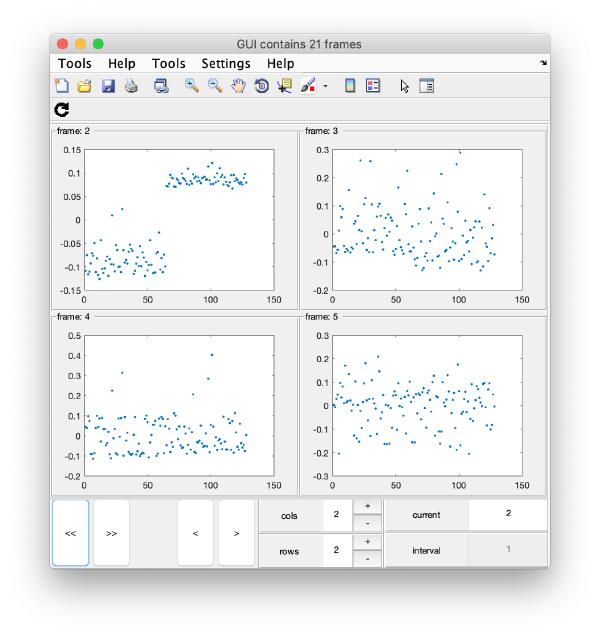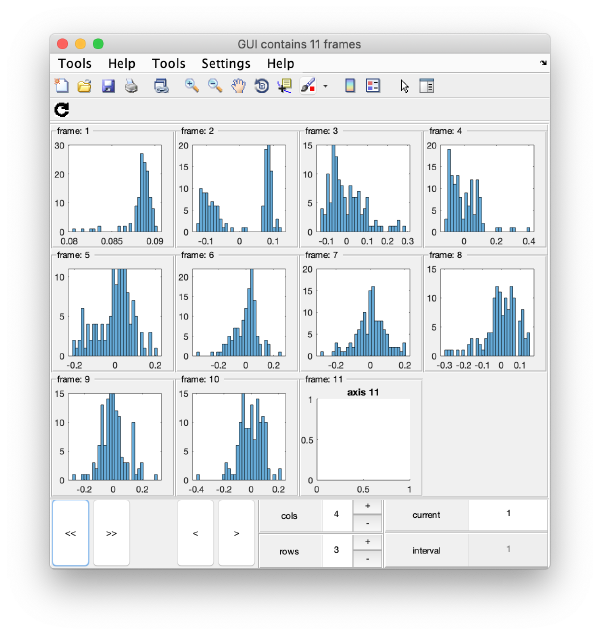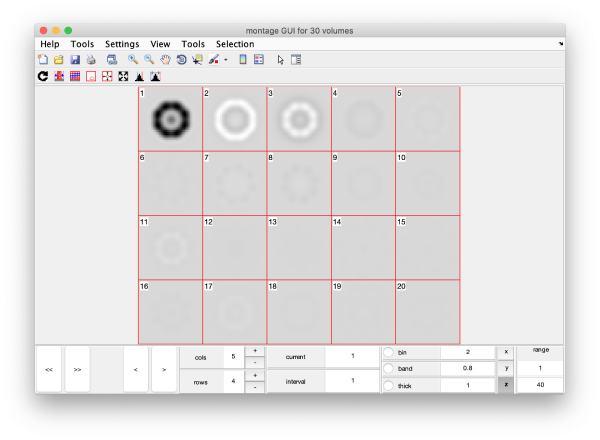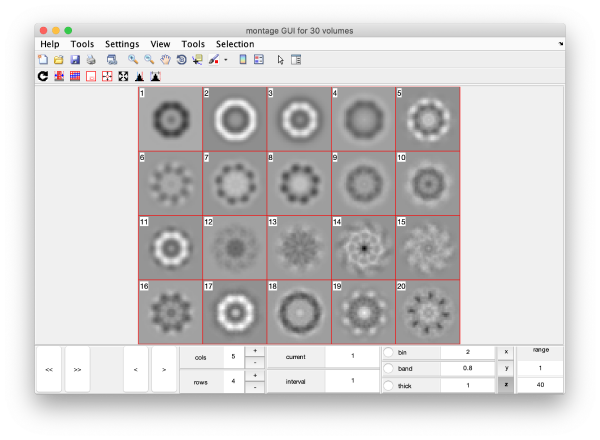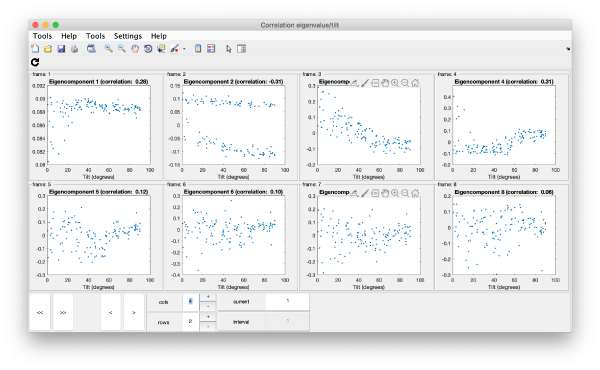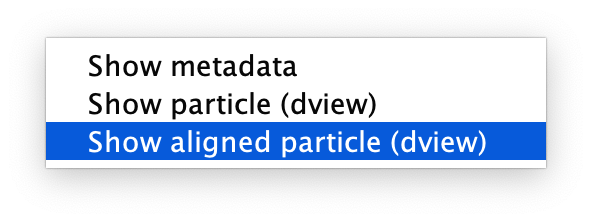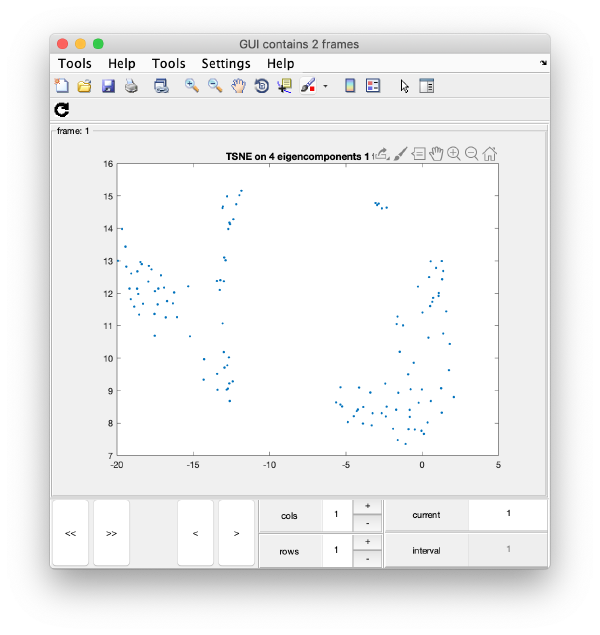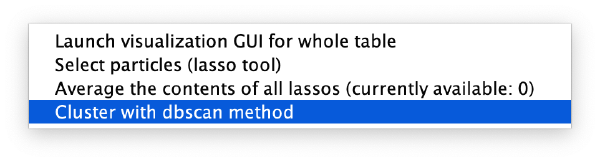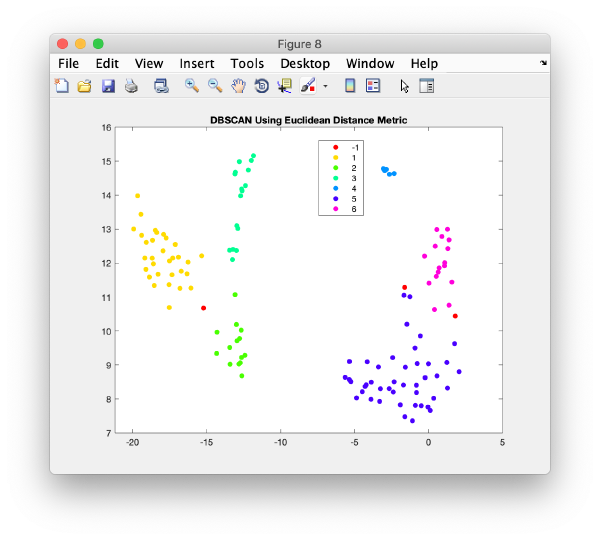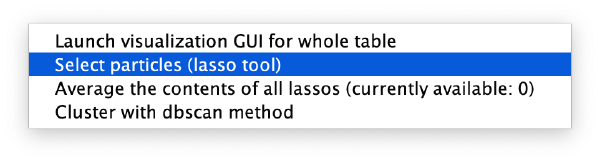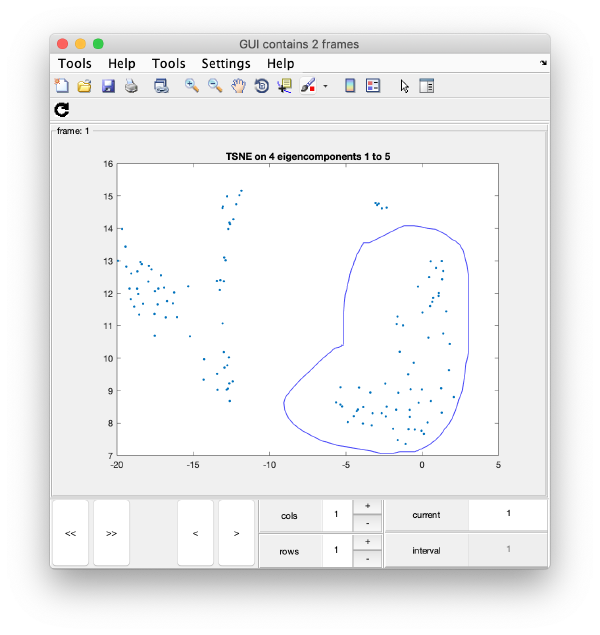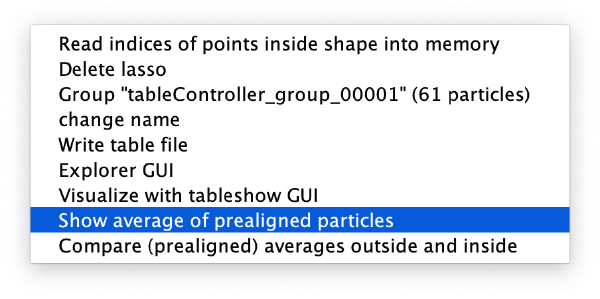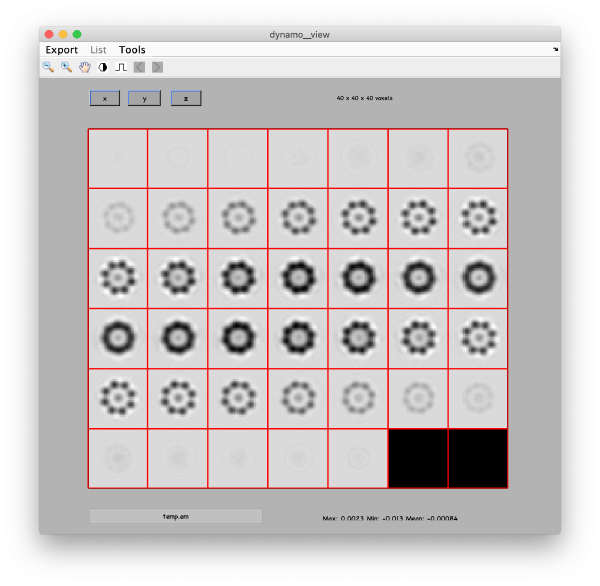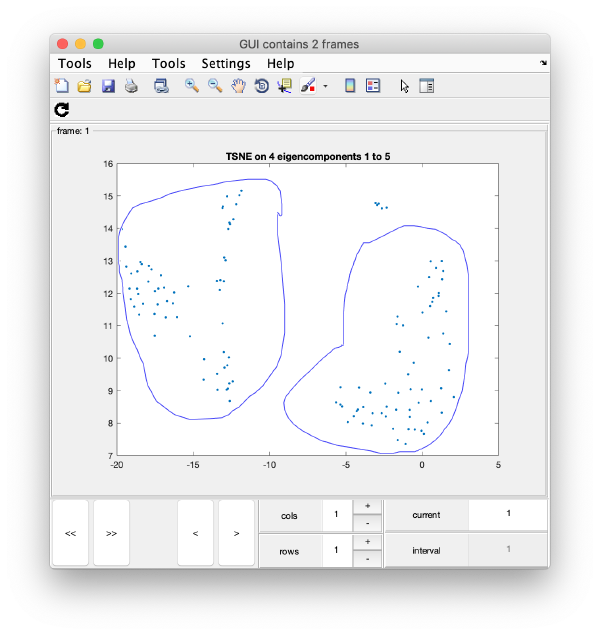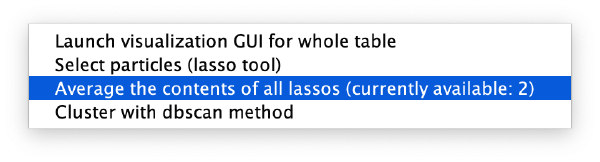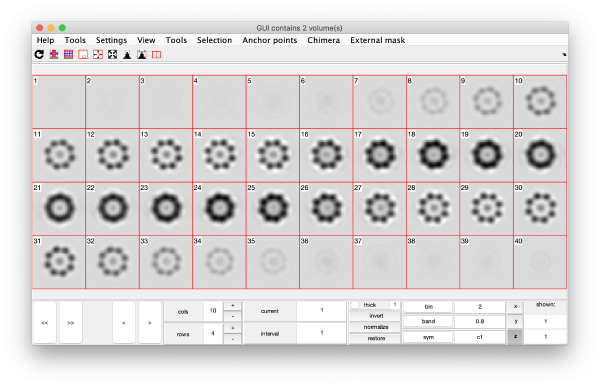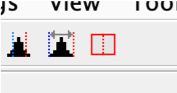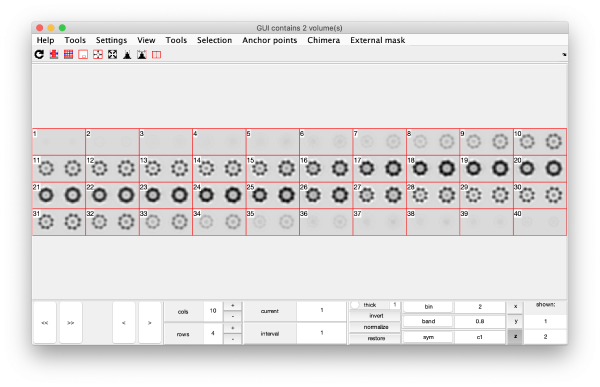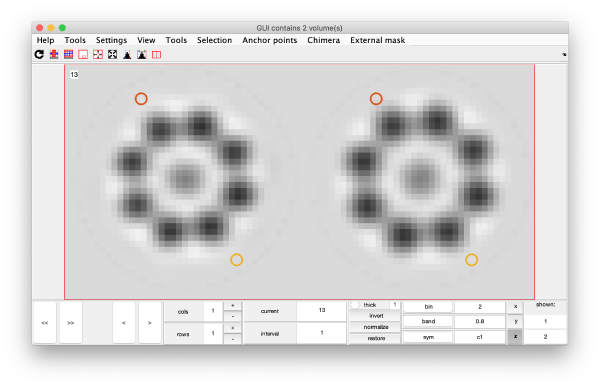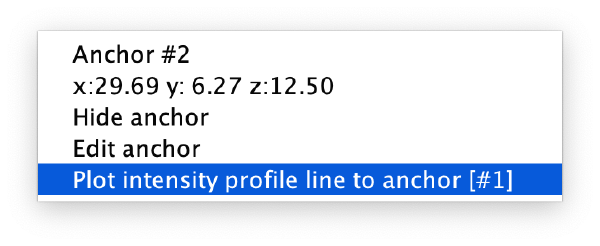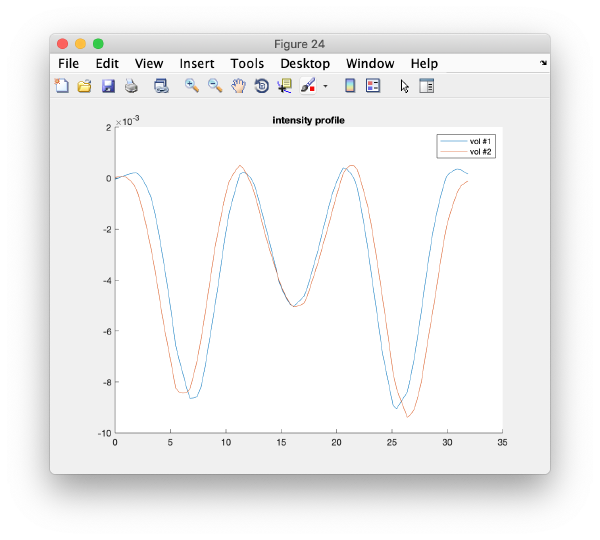Difference between revisions of "Walkthrough on PCA through the command line"
| Line 1: | Line 1: | ||
[[PCA]] computations through the command line are governed through ''PCA workflow'' objects. We describe here how to create and handle them: | [[PCA]] computations through the command line are governed through ''PCA workflow'' objects. We describe here how to create and handle them: | ||
| − | + | ||
= Creation of a synthetic data set= | = Creation of a synthetic data set= | ||
| Line 55: | Line 55: | ||
The correlation matrix is diagonalised. The eigenvectors are used to expressed as the particles as combinations of weights. | The correlation matrix is diagonalised. The eigenvectors are used to expressed as the particles as combinations of weights. | ||
<tt>wb.steps.items.eigentable.compute(); </tt> | <tt>wb.steps.items.eigentable.compute(); </tt> | ||
| − | These weights are ordered in descending order relative to their impact on the variance of the set, ideally a particle should be represented by its few components on this basis. The weights are stored in a | + | These weights are ordered in descending order relative to their impact on the variance of the set, ideally a particle should be represented by its few components on this basis. The weights are stored in a regular ''Dynamo'' table. First eigencomponent of a particle goes into column 41. |
== Eigenvolumes == | == Eigenvolumes == | ||
| Line 76: | Line 76: | ||
== Eigencomponents == | == Eigencomponents == | ||
| + | |||
| + | === Predefined exploring tools=== | ||
| + | You can use a general browser for ''Dynamo'' tables: | ||
| + | <tt>wb.exploreGUI;</tt> | ||
| + | [[ File:walkthroughPCACommandLine_generalToolForExploringTables.png |thumb|center| 600px|general tool for exploring tables]] | ||
| + | |||
| + | Advanced users: This is just a wrapper to the function <tt>dpktbl.gui</tt> applied on the eigentable produced by the workflow. | ||
| + | |||
| + | For instance, you can check how two eigencomponents relate to each other: | ||
| + | |||
| + | [[ File:walkthroughPCACommandLine_scatterTabTunedToShowCobehaviourOfFirstTwoEigencomponents.png |thumb|center| 600px|scatter tab tuned to show co-behaviour of first two eigencomponents]] | ||
| + | |||
| + | Pressing the [Scatter 2D] button will create this interactive plot | ||
| + | [[ File:walkthroughPCACommandLine_scatterplotEigencomponents.png |thumb|center| 600px|scatterplot eigencomponents]] | ||
| + | Where each point represents a different particle. | ||
| + | Right-click on it to create a "lasso", a tool to hand-draw sets of particles. | ||
| + | [[ File:walkthroughPCACommandLine_rightClickToGetTheOptionsToManuallySelectParticlesThroughALassoTool.png |thumb|center| 600px|right click to get the options to manually select particles through a lasso tool]] | ||
| + | [[ File:walkthroughPCACommandLine_lassoParticles.png |thumb|center| 200px|lasso particles]] | ||
| + | |||
| + | Right clicking on the "lassoed" particles give you the option of saving the information on the selected set of particles. | ||
| + | [[ File:walkthroughPCACommandLine_rightClickOnTheLassoToGetOptionsOnThatSubsetOfParticles.png |thumb|center| 600px|right click on the lasso to get options on that subset of particles]] | ||
| + | |||
| + | === Custom approach=== | ||
| + | You can use your own methods to visualize the eigencomponents. They can be accessed through: | ||
| + | <tt>m = w.getEigencomponents();</tt> | ||
| + | will produce a matrix <tt>m</tt> where each column represents an eigenvector and each row a particle. Thus, to see how a particular eigencomponent distributes among the particles, you can just write: | ||
| + | |||
| + | <tt>plot(m(:,i),'.');</tt> | ||
| + | |||
| + | [[ File:walkthroughPCACommandLine_firstEigencomponentOfEachParticle.png |thumb|center| 600px|first eigencomponent of each particle]] | ||
=== Series of plots=== | === Series of plots=== | ||
| Line 88: | Line 118: | ||
gui.shg(); </nowiki> | gui.shg(); </nowiki> | ||
| + | this will produce ten plots (as i=1:10) collected in a single GUI. Each plot is called a "frame", and you can view them sequentially or in sets, just play with the layout given by the rows and columns, and use the [Refresh] icon on the top left of the GUI. | ||
| + | |||
| + | [[ File:walkthroughPCACommandLine_slidingMontageOnTheDistributionOfSeveralEigencomponent.png |thumb|center| 600px|sliding montage on the distribution of several eigencomponent]] | ||
=== Series of histograms === | === Series of histograms === | ||
| − | + | [[ File:walkthroughPCACommandLine_slidingMontageOfSetsOfEigencomponent.png |thumb|center| 600px|sliding montage of sets of eigencomponent]] | |
== Eigenvolumes == | == Eigenvolumes == | ||
<tt>eigSet=wb.getEigenvolume(1:30);</tt> | <tt>eigSet=wb.getEigenvolume(1:30);</tt> | ||
| + | This creates a cell array (arbitrarily called <tt>eigSet</tt>). We can visualise it through: | ||
<tt>mbvol.groups.montage(eigSet); </tt> | <tt>mbvol.groups.montage(eigSet); </tt> | ||
| + | [[ File:walkthroughPCACommandLine_eigenvolumes.png |thumb|center| 600px|eigenvolumes ]] | ||
| + | |||
| + | This plot is showing the true relative intensity of the eigenvolumes. In order to compare them, we can show the normalised eigenvolumes instead: | ||
<tt>mbvol.groups.montage(dynamo_normalize_roi(eigSet)); </tt> | <tt>mbvol.groups.montage(dynamo_normalize_roi(eigSet)); </tt> | ||
| − | + | [[ File:walkthroughPCACommandLine_eigenvolumesAfterNomrmalization.png |thumb|center| 600px|eigenvolumes after nomrmalization]] | |
==Correlation of tilts== | ==Correlation of tilts== | ||
It is a good idea to check if some eigenvolumes correlate strongly with the tilt. | It is a good idea to check if some eigenvolumes correlate strongly with the tilt. | ||
<tt>wb.show.correlationEigenvectorTilt(1:10) </tt> | <tt>wb.show.correlationEigenvectorTilt(1:10) </tt> | ||
| + | [[ File:walkthroughPCACommandLine_correlationOfEigencomponensWithTilt.png |thumb|center| 600px|correlation of eigencomponens with tilt]] | ||
| + | |||
| + | Remember that each particle is accessible through right clicking on it. | ||
| + | [[ File:walkthroughPCACommandLine_rightClickOnEachPointToAccessTheParticle.png |thumb|center| 600px|right click on each point to access the particle]] | ||
| + | |||
In this plot, each point represents a particle in your data set. We see that in this particular experiment, eigencomponent 3 seems to have been "corrupted by the missing wedge" | In this plot, each point represents a particle in your data set. We see that in this particular experiment, eigencomponent 3 seems to have been "corrupted by the missing wedge" | ||
==TSNE reduction== | ==TSNE reduction== | ||
| − | |||
| − | |||
| − | |||
| − | |||
| − | |||
| − | |||
| − | |||
| − | |||
| − | |||
| − | |||
| − | |||
| − | |||
| − | |||
| − | |||
[[ File:walkthroughPCACommandLine_tsneClustering.png |thumb|center| 600px|tsne clustering]] | [[ File:walkthroughPCACommandLine_tsneClustering.png |thumb|center| 600px|tsne clustering]] | ||
[[ File:walkthroughPCACommandLine_rightClickOnTheAxesForAnAutomatedClustering.png |thumb|center| 600px|right click on the axes for an automated clustering]] | [[ File:walkthroughPCACommandLine_rightClickOnTheAxesForAnAutomatedClustering.png |thumb|center| 600px|right click on the axes for an automated clustering]] | ||
Revision as of 15:51, 3 April 2020
PCA computations through the command line are governed through PCA workflow objects. We describe here how to create and handle them:
Creation of a synthetic data set
dtutorial ttest128 -M 64 -N 64 -linear_tags 1 -tight 1
This generates a set of 128 particles where 64 are slightly closer than the other 64. The particle subtomogram are randomly oriented, but the alignment parameters are known.
Creation of a workflow
Input elements
The input of a PCA workflow are:
- a set of particles (called data container in this article)
- a table that expreses the alignment
- a mask that indicates the area of each alignment particle that will be taken into account during the classification procedure.
Data
dataFolder = 'ttest128/data';
Table
tableFile = 'ttest128/real.tbl';
Mask
We create a cylindrical mask with the dimensions of the particles (40 pixels) mask = dcylinder([20,20],40);
Syntax
We decide a name for the workflow itself, for instance
name = 'classtest128';
Now we are ready to create the workflow:
wb = dpkpca.new(name,'t',tableFile,'d',dataFolder,'m',mask);
This creates an workflow object (arbitrarily called wb in the workspace during the current session). It also creates a folder called classtest128.PCA where results will be stored as they are produced.
Mathematical parameters
The main parameters that can be chosen in this area are:
- bandpass
- symmetry
- binning level (to accelerate the computations)
Computational parameters
The main burden of the PCA computation is the creation of the cross correlation matrix.
Computing device
PCA computations can be run on GPUs of on CPUs, in both cases in parallel.
Size of parallel blocks
The
Running
In this workflow we run the steps one by one to discuss them. In real workflows, you can use the run methods to just launch all steps sequentially.
Prealigning
wb.steps.items.prealign.compute();
Correlation matrix
All pairs of correlations are computed in blocks, as described above
wb.steps.items.ccmatrix.compute();
Eigentable
The correlation matrix is diagonalised. The eigenvectors are used to expressed as the particles as combinations of weights.
wb.steps.items.eigentable.compute();
These weights are ordered in descending order relative to their impact on the variance of the set, ideally a particle should be represented by its few components on this basis. The weights are stored in a regular Dynamo table. First eigencomponent of a particle goes into column 41.
Eigenvolumes
The eigenvectors are expressed as three=dimensional volumes.
wb.steps.items.eigenvolumes.compute();
TSNE reduction
TSNE remaps the particles into 2D maps which can be visualised and operated interactively.
wb.steps.items.tsene.compute();
Visualization
Computed elements have been stored in the workflow folder. Some of them () can be directly access through workflow tools.
Correlation matrix
m=wb.getCCMatrix();
figure;dshow(cmm);h=gca();h.YDir = 'reverse';
Eigencomponents
Predefined exploring tools
You can use a general browser for Dynamo tables:
wb.exploreGUI;
Advanced users: This is just a wrapper to the function dpktbl.gui applied on the eigentable produced by the workflow.
For instance, you can check how two eigencomponents relate to each other:
Pressing the [Scatter 2D] button will create this interactive plot
Where each point represents a different particle. Right-click on it to create a "lasso", a tool to hand-draw sets of particles.
Right clicking on the "lassoed" particles give you the option of saving the information on the selected set of particles.
Custom approach
You can use your own methods to visualize the eigencomponents. They can be accessed through:
m = w.getEigencomponents();
will produce a matrix m where each column represents an eigenvector and each row a particle. Thus, to see how a particular eigencomponent distributes among the particles, you can just write:
plot(m(:,i),'.');
Series of plots
To check all the eigencomponents, it is a good idea to do some scripting. The script below uses a handy Dynamo trick to create several plots in the same figure.
gui = mbgraph.montage();
for i=1:10
plot(m(:,i),'.','Parent',gui.gca);
% gui.gca captures the
gui.step;
end
gui.first();
gui.shg();
this will produce ten plots (as i=1:10) collected in a single GUI. Each plot is called a "frame", and you can view them sequentially or in sets, just play with the layout given by the rows and columns, and use the [Refresh] icon on the top left of the GUI.
Series of histograms
Eigenvolumes
eigSet=wb.getEigenvolume(1:30);
This creates a cell array (arbitrarily called eigSet). We can visualise it through:
mbvol.groups.montage(eigSet);
This plot is showing the true relative intensity of the eigenvolumes. In order to compare them, we can show the normalised eigenvolumes instead:
mbvol.groups.montage(dynamo_normalize_roi(eigSet));
Correlation of tilts
It is a good idea to check if some eigenvolumes correlate strongly with the tilt.
wb.show.correlationEigenvectorTilt(1:10)
Remember that each particle is accessible through right clicking on it.
In this plot, each point represents a particle in your data set. We see that in this particular experiment, eigencomponent 3 seems to have been "corrupted by the missing wedge"