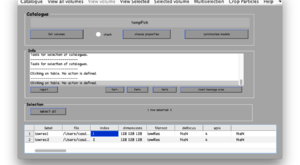Difference between revisions of "Dcm GUI"
(Created page with "Category:Catalogues The <tt>dcm</tt> GUI provides an interactive way to manage existing catalogues. More management tools are available through the [[dcm|<tt>dcm</tt>]...") |
|||
| Line 1: | Line 1: | ||
[[Category:Catalogues]] | [[Category:Catalogues]] | ||
| + | [[File:catalogue_manager.png|thumb|right|300px|<tt>dcm</tt> opened on an existing catalogue ]] | ||
| + | |||
The <tt>dcm</tt> GUI provides an interactive way to manage existing [[catalogues]]. More management tools are available through the [[dcm|<tt>dcm</tt>]] command. | The <tt>dcm</tt> GUI provides an interactive way to manage existing [[catalogues]]. More management tools are available through the [[dcm|<tt>dcm</tt>]] command. | ||
Latest revision as of 16:42, 21 March 2016
The dcm GUI provides an interactive way to manage existing catalogues. More management tools are available through the dcm command.
The GUI will apper in invoked with
>>dcm
or
>>dcm catalogueName
to open it directly on an existing catalogue.
Once opened on an existing catalogue, the GUI consists in a table that lists each catalogued volume as a row. In general, you need to click on list volumes to refresh this table area if you change some property of the catalogue externally.
Contents
Creating a catalogue
Type in the name intended for the catalogue, and then click Catalogue>create new catalogue. The newly created catalogue will be empty.
Adding tomograms into a catalogue
Tomograms can be inserted with Catalogue > type in/browse a new volume, to include volumes one by one, or use Catalogue >volume list to add several files registered in a volume list file
Binning tomograms
Click on Catalogue and then on Create binned versions in order to prebin at once you whole set of tomograms
Tomogram annotation
Select one tomogram and then click on View of selected volume. This will give you a selection of options. If you are not certain about the size of the tomogram and how it will fit in memory, the best thing to do is to open it with the on-the-fly option, that will open the volume on dpreview
Particle cropping
To crop particles after all volumes have been annotated, select a group of volumes and use the Crop Particles menu tab and the Open Volume List Manager"