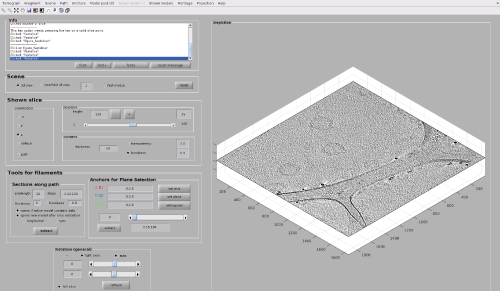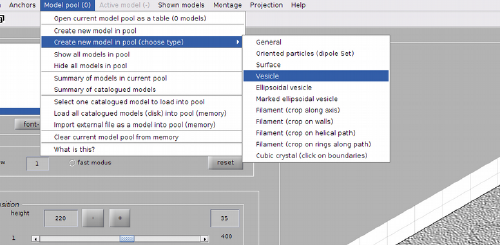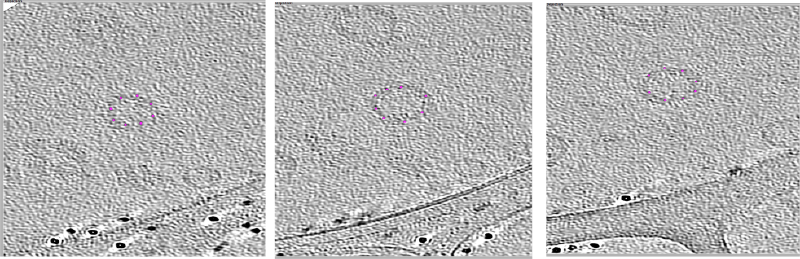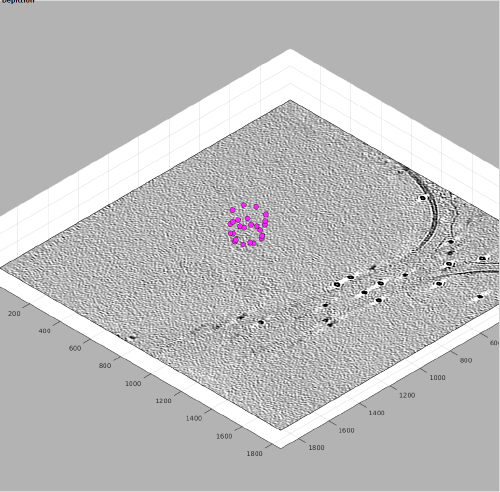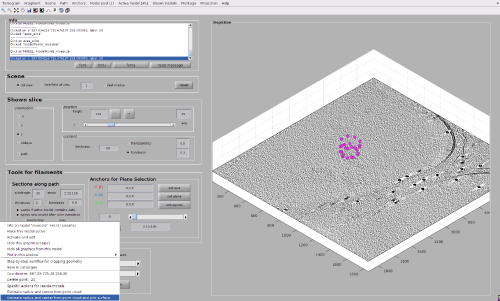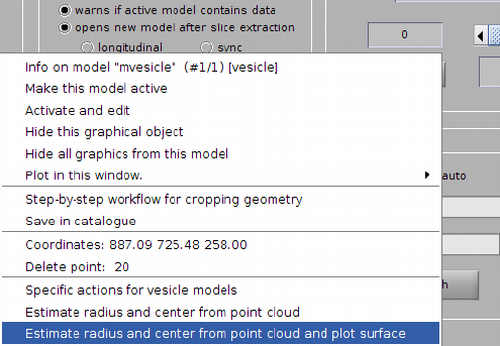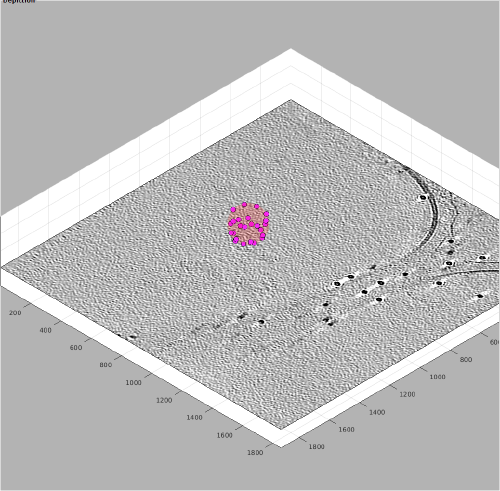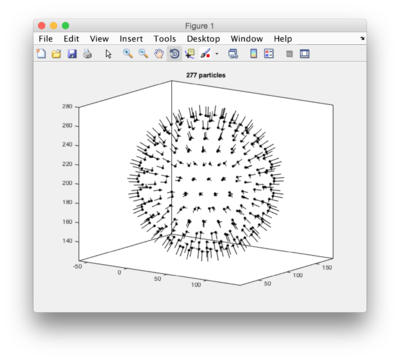Difference between revisions of "Vesicle models"
| Line 23: | Line 23: | ||
===Cloud of points=== | ===Cloud of points=== | ||
| − | The most robust method requires from the user to pick several points in each vesicle model, and then let ''Dynamo'' fit the radius and the center. This procedure can be performed through the browser [[dtmslice | <tt>dtmslice</ | + | The most robust method requires from the user to pick several points in each vesicle model, and then let ''Dynamo'' fit the radius and the center. This procedure can be performed through the browser [[dtmslice | <tt>dtmslice</tt>]], as shown in the next images. |
[[File:VesiclePickGlobal.png|thumb|center|500px|A tomogram with several vesicles shown in <tt>dtmslice</tt>]] | [[File:VesiclePickGlobal.png|thumb|center|500px|A tomogram with several vesicles shown in <tt>dtmslice</tt>]] | ||
| + | |||
| + | First of all we need to define a model of type vesicle into the model pool viewed by <tt>dtmslice</tt>. | ||
[[File:VesicleClickSelectVesicleModelDetail.png|thumb|center|500px|Creation of a vesicle model]] | [[File:VesicleClickSelectVesicleModelDetail.png|thumb|center|500px|Creation of a vesicle model]] | ||
| − | [[File:VesicleClickSeveralLayers.png|thumb|center| | + | Once the model is created an active, we can navigate in the tomogram (for instance, by dragging the slice through movement of the cursor while the main mouse button is pressed). Three layers are normally enough. |
| + | |||
| + | [[File:VesicleClickSeveralLayers.png|thumb|center|800px|Click vesicle points on different ''z'' levels (use [<tt>c</tt>] to pick each)]] | ||
| + | |||
| + | After collecting four of five points on each layer, we can zoom out (with, for instance, <tt>[-] </tt>) and bring the slice to a slower ''z'' value. | ||
[[File:VesicleClickAllLayers.png|thumb|center|500px|View from a lower ''z'' level ]] | [[File:VesicleClickAllLayers.png|thumb|center|500px|View from a lower ''z'' level ]] | ||
| − | + | Now, we just need to invoke the method that fits the <tt>center</tt> and <tt>radius</tt> properties of a vesicle given a cloud of points. From the command line, this method is called <tt>approximateGeometryFromPoints</tt>. In the browser <tt>dtmslice</tt> we can invoke it directly by secondary clicking on one of the points of the model and selecting the option for fitting and plotting. | |
| − | [[File: | + | {|style="margin: 0 auto;" |
| + | | [[File:VesicleClickMenuFitting.png|thumb|center|500px|Menu options after secondary click on a model point]] | ||
| + | | [[File:VesicleClickMenuFittingDetail.png|thumb|center|500px|Detailed view on the menu options.]] | ||
| + | |} | ||
| + | A transparent surface should be visible, allowing you to judge the quality of the fitting quickly sliding the slice up and down. | ||
[[File:VesicleClickFittingInTomoslice.png|thumb|center|500px|Depiction of the fitted vesicle surface]] | [[File:VesicleClickFittingInTomoslice.png|thumb|center|500px|Depiction of the fitted vesicle surface]] | ||
| − | |||
==Command line== | ==Command line== | ||
Revision as of 18:21, 14 February 2017
Vesicle models are appropriate when particles are evenly distributed on surfaces reasonably similar to spheres or ellipsoids. The model can estimate the center and radius provided points provided by the user in the visible part of the object, or the other way round, letting the user provided center and radius.
Contents
Important parameters
Radius
Given in pixels. Can be estimated or provided by the user.
Center
Given in pixels. Can be estimated or provided by the user.
Separation
Given in pixels. Defines the mean separation of the cropping positions to be defined in the vesicle surface. When choosing this value, you should think on oversampling the actual distribution of particles that you expect.
Picking vesicles in a tomogram browser
There are different methods for vesicle picking interactively.
Cloud of points
The most robust method requires from the user to pick several points in each vesicle model, and then let Dynamo fit the radius and the center. This procedure can be performed through the browser dtmslice, as shown in the next images.
First of all we need to define a model of type vesicle into the model pool viewed by dtmslice.
Once the model is created an active, we can navigate in the tomogram (for instance, by dragging the slice through movement of the cursor while the main mouse button is pressed). Three layers are normally enough.
After collecting four of five points on each layer, we can zoom out (with, for instance, [-] ) and bring the slice to a slower z value.
Now, we just need to invoke the method that fits the center and radius properties of a vesicle given a cloud of points. From the command line, this method is called approximateGeometryFromPoints. In the browser dtmslice we can invoke it directly by secondary clicking on one of the points of the model and selecting the option for fitting and plotting.
A transparent surface should be visible, allowing you to judge the quality of the fitting quickly sliding the slice up and down.
Command line
Here come some examples of creation and manipulation of vesicle models from the command line
Given user points
Given center and radius
a = dmodels.vesicle(); % creates an empty vesicle model a.radius = 70; a.center = [40,100,200]; a.separation = 15; a.updateCrop(); % here it will some time computing the particles. t=a.grepTable(); % extracts the table dtplot(t,'profile','oriented_positions'); % scatter plot of images axis equal; % for a better visualization, same scale an x,y,z shg